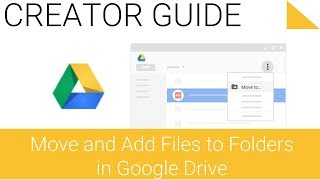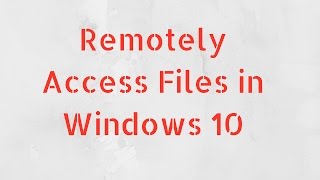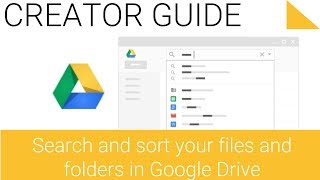Tuesday, 13 January, 2026г.
















Где искать: по сайтам Запорожской области, статьи, видео ролики
пример: покупка автомобиля в Запорожье
Uploading files using FlashFXP
Uploading files using FlashFXP
* You need to run FlashFXP on your computer.
* In the sites option on menu bar, click on Site manager tab. Double click on the Remote server settings, to double check them.
* There will be a lightening bolt icon on the top. Click on that icon.
* Click on Demo Webs options and select the website. Left side lists the files and folders on local computer and right side lists the files and folders on remote system.
* You can click on any folder to navigate it. You can select the file you wish to download to remote server. Select the file and right click on it and then select Transfer option. The upload will be made to remote server.
* Now, we will create a folder on remote server. Right click anywhere on right side of window. Name the new folder. Double click the new folder to see its contents. You can transfer the files from remote computer to new folder. Likely, several files can be uploaded.
* You can also transfer the files from remote server.
* To change the attributes of a file, Right click on the file name. Make changes as per your requirement.
* Click on disconnect button to close the connection.
Похожие видео
Мой аккаунт


 У вашего броузера проблема в совместимости с HTML5
У вашего броузера проблема в совместимости с HTML5