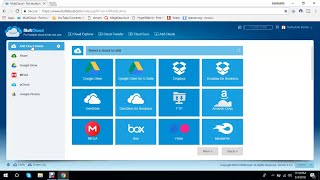Tuesday, 13 January, 2026г.
















Где искать: по сайтам Запорожской области, статьи, видео ролики
пример: покупка автомобиля в Запорожье
How to Remotely Access Files using OneDrive in Windows 10
Watch the full video to know how to Remotely Access Files in Windows 10 using OneDrive.
To access all the files and folders of your Windows 10 PC remotely. Make Sure, The system is connected to the Internet and the OneDrive app is running. Plus we need to enable the remote file access feature.
Simply type OneDrive on the Search Bar and Click to Open it. Now minimize the OneDrive App and click on the arrow of the system tray to expand it. You will see OneDrive icon over there, just right click on it and click on settings. You will see a Pop up, which by default opens on the account Tab. Simply, click on the Settings Tab and select the Option Let me use OneDrive to fetch any of my files on this PC and Click on OK.
After that Go to a different PC, and then login on the official website of OneDrive. Now look for the PC option and click on it. Once done, you will see two PC Options, first one is the Present PC on which you are working while the Other one is that you made the settings (the first computer). Simply Click on the Second PC and Click on the Security Option. Enter the last 4 digits of your registered phone and receive a pin code. Enter it and Get ready to see the files from the other PC. After few seconds you will see all the files and folders from the first PC.
Теги:
Access Remote Files How to remotely Access Files OneDrive Access Files Windows 10 How to Use OneDrive to Remotely Access Files in Windows 10 Use OneDrive to Remotely Access Files in Windows 10
Похожие видео
Мой аккаунт


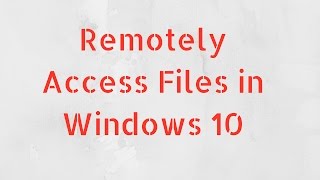 У вашего броузера проблема в совместимости с HTML5
У вашего броузера проблема в совместимости с HTML5