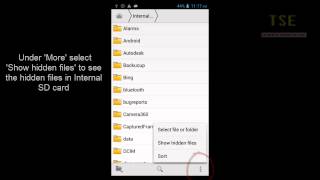Wednesday, 14 January, 2026г.
















Где искать: по сайтам Запорожской области, статьи, видео ролики
пример: покупка автомобиля в Запорожье
How to Hide Folders Or Files on Android Device Without Installing Any Application !
How to Hide Folders Or Files on Android device.
Sometimes we share our smart phone with people for some reasons. At the same time, we have to protect the privacy and security of the content on the phone.
There is a simple solution if you don’t want to install any new application to protect your data. Here is a simple trick for hiding files and folders on Android without installing a third party application.
Steps to hide Folders and files without installing any application.
1. Go to File manager or File Explorer. Every Android device comes with a default file manager app so we don’t have to install a new one.
2. Open Device Storage or SD Card Where you want to Store the hidden files.
3. Create a New folder and name it as you want. I have renamed it as “Private” .
4. Move all your private content or data in to it.
5. Now you need to rename your folder by just adding a dot (.) before the name of the folder. E.g. My folder name is “Private”and i have to rename it to dot Private.
6. By doing this the folder will disappear. You don’t need to worry about it because it is just hidden in the device.
7. Now to see your folder, you just need to unhide it or select show hidden files and folders option. You will find that option by pressing the menu option and then Settings in file manager and selecting show hidden folder. To hide again, Uncheck Show Hidden Files.
This is the easiest way to hide your private files in a folder without using any third party application in your android device.
Теги:
How to Hide Folders Or Files on Android device Secret folder Hidden folder hide Folders and files without installing any application Hide any Files and Folder from any Android device without any Apps secure files
Похожие видео
Мой аккаунт


 У вашего броузера проблема в совместимости с HTML5
У вашего броузера проблема в совместимости с HTML5