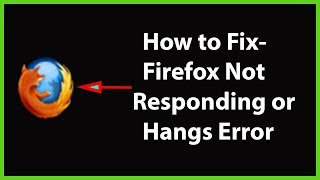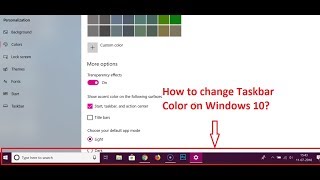Tuesday, 13 January, 2026г.
















Где искать: по сайтам Запорожской области, статьи, видео ролики
пример: покупка автомобиля в Запорожье
Windows 10 Tutorial: How to Disable Quick Access in File Explorer
Windows 10 Tutorial: How to Disable Quick Access in File Explorer
Step 1: Open File Explorer.
Step 2: Click on 'View' in Menu bar.
Step 3: Click on 'Options'.
Step 4: Click on 'Change folder and search options.'
Step 5: Click on the drop down 'open file explorer to.'
Step 6: Click on 'This PC.'
Step 7: Click on 'Apply' and 'Ok' button.
Close the file explorer and when you open it again, it opens in 'This PC.'
It's Done
Thanks for watching, please like and subscribe
==============================================
YouTube Subscribe: https://goo.gl/4lCCN8
Patreon: https://www.patreon.com/TechMeSpot
Facebook: https://www.facebook.com/techmespot
Twitter: https://twitter.com/techmespot
Website: http://techmespot.com
Теги:
how to Disable Quick Access in File explorer on Windows 10 Windows 10 tutorials tech tips techmespot
Похожие видео
Мой аккаунт


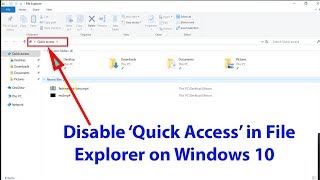 У вашего броузера проблема в совместимости с HTML5
У вашего броузера проблема в совместимости с HTML5