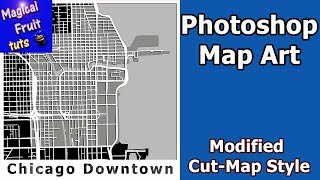Monday, 22 December, 2025г.
















Где искать: по сайтам Запорожской области, статьи, видео ролики
пример: покупка автомобиля в Запорожье
Simulate Cut Maps Art with Photoshop
In this tutorial I'll show you how to take a map of a major city, and simulate cut map art with Photoshop.
Go directly to these sections of the tutorial
00:42 Use TileMill to generate the base graphic
11:46 Use Photoshop to style the exported file
**UPDATE: Mapzen closed most services February 1, 2018. So updated shapefiles for Metro-Extracts as well as custom extracts won't be available.
As an alternative, I recommend the open source Hot Export Tool by the Humanitarian OpenStreetmap Team. I have made a tutorial on this channel on how get the shapefiles you need with the Hot Export Tool
Hot Export Tool -as replacement for Mapzen Metro Extracts
https://www.youtube.com/watch?v=LACn2bkwljk
I really like the Hot Export Tool. Not only does it allow you to visually expand or shrink the shapefile's boundary, but it allows you to reduce the amount of features to only the ones you choose.
These two advantages allow for efficent shapefiles that are only as large as necessary to get the job done.
We will use an open source application called TileMill to style OpenstreetMap data and create a simple graphic representing the roads of the city.
We'll export a Png file of the graphic. Then we'll open the Png file in Photoshop and apply some strokes, borders and layer styles to complete the project for white on black and a black on white map art image.
If you want to follow along with the tutorial, here is the code used in the TileMill editor for this project.
Map {
background-color: #8f6c0d;
}
#lines [highway='motorway'],
#lines [highway='trunk'],
#lines[highway='primary']{
line-smooth:1;
line-cap:round;
line-width: 6;
line-color:white;
}
#lines [highway='secondary'],
#lines [highway='tertiary'],
#lines [highway='unclassified'],
#lines [highway='residential']{
line-smooth:2;
line-cap:round;
line-width:2;
line-color:white;
}
#polygons[name='Chicago']{
polygon-fill:#d2a017;
}
This video was made for instructional and educational purposes. In it I teach people how to use Adobe Photoshop to make interesting designs. No copyrighted materials were used in this video.
Теги:
Photoshop Tutorial cut maps design TileMill Openstreetmap Carto CSS Mapbox Adobe Photoshop (Software) How To Hot Export Tool
Похожие видео
Мой аккаунт


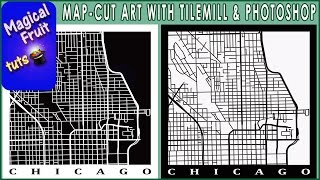 У вашего броузера проблема в совместимости с HTML5
У вашего броузера проблема в совместимости с HTML5