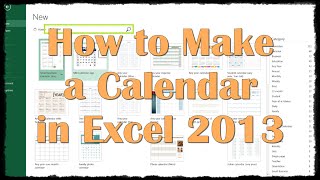Wednesday, 14 January, 2026г.
















Где искать: по сайтам Запорожской области, статьи, видео ролики
пример: покупка автомобиля в Запорожье
How to Save Files in Excel for iPad
In this tutorial you will learn how to save a document in different locations, including sending it as an attachment through e-mail as a Workbook or PDF. You will also learn to change the location of an already stored file from Excel for iPad.
Don't forget to check out our main channel https://www.youtube.com/c/HowTech for more free how-to videos!
Join us on Facebook
http://www.Facebook.com/howtechtv
Our App
http://bit.ly/how-tech
Also check version for iPhone:
https://youtu.be/2dFz_m4vGzg
Step # 1 – Send it as an e-mail attachment
In Excel for iOS is possible to send a document as an e-mail attachment even when is active and being modified. To achieve this, click as indicated.
Then, find and tap the option “Send Attachment”
Once this is done, you will be given the option of attaching the current document as PDF or Workbook. Select the most convenient format for you, and then, just choose if you want to send it using the Outlook app (which you can get through Excel for iPad), or your default e-mail application.
Step # 2 - Saving files locally or in the cloud
Once you have finished modifying a document and are ready to save it, click as indicated:
Step # 3 – Convert the file if necessary
Then, name the file the way you want to have it stored. You can pick the destination here too: Select “Onedrive” to store it in the cloud assigned to your Microsoft account, tap “Iphone” to store the document locally in your phone’s storage, or click “Add a Place” to access more options, including linking Dropbox with Excel for iPad.
Step # 4 – Changing a file’s location
You can also change the location of an already stored file. One way to do this, is to be sure to be in the “Recent” option at the main menu, and then click as indicated:
Here the options include sharing it, moving it to a Cloud or deleting it.
Теги:
save files save in excel iCloud storage in Excel iCloud storage Excel for iPad excel excel tutorial microsoft excel tutorial microsoft excel excel how to excell new iphone ios 9 ios 9 ios9 ios 9 features ios 9 iphone iphone new iphone iphone apps smartphone guide education manual tutorial lesson video instruction tutorials howto how to howtech howtech.tv
Похожие видео
Мой аккаунт


 У вашего броузера проблема в совместимости с HTML5
У вашего броузера проблема в совместимости с HTML5