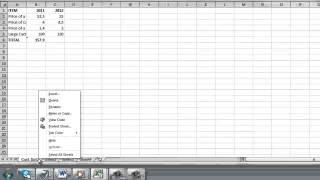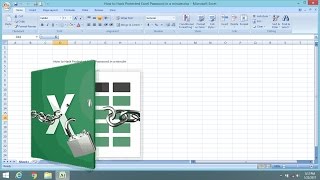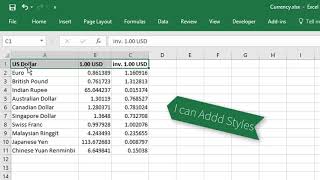Tuesday, 13 January, 2026г.
















Где искать: по сайтам Запорожской области, статьи, видео ролики
пример: покупка автомобиля в Запорожье
How to Attach Excel file in PowerPoint 2007
In this video tutorial we will show you how to attach Excel file in Powerpoint.
Don't forget to check out our site http://howtech.tv/ for more free how-to videos!
http://youtube.com/ithowtovids - our feed
http://www.facebook.com/howtechtv - join us on facebook
https://plus.google.com/103440382717658277879 - our group in Google+
In this video tutorial we will show you how to attach Excel file in Powerpoint.
In order to attach an Excel file in Powerpoint, first of all open the Microsoft Powerpoint. Click on a slide. Go to the "Insert" menu. Click on "Object" and choose the "Microsoft office Excel list".
Also check the "Display as icon" option.
In a few seconds Excel file will appear. You can make changes in it and click "save". Quit Excel. Place your attached Excel file where you want.
Now your Excel file is attached in the Powerpoint.
Теги:
attachment attach Object attach Excel file Powerpoint attach file powerpoint attach object attached file powerpoint powerpoint tutorial powerpoint 2007 powerpoint 2007 tutorial excel 2007 power point microsoft powerpoint powerpoint tricks excel 2007 tutorial microsoft excel excel tutorial excell exel guide education manual tutorial video instruction tutorials howto how to howtech
Похожие видео
Мой аккаунт


 У вашего броузера проблема в совместимости с HTML5
У вашего броузера проблема в совместимости с HTML5