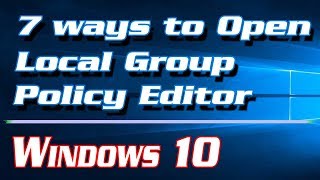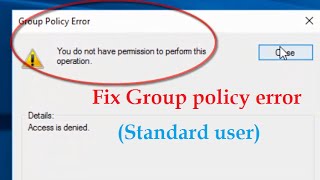Wednesday, 14 January, 2026г.
















Где искать: по сайтам Запорожской области, статьи, видео ролики
пример: покупка автомобиля в Запорожье
How To Open Local Group Policy Editor (gpedit.msc) On Windows 10
Today I will show you how to open local group policy editor (gpedit.msc) on windows 10
Please post any comments you might have about this below. Please remember to subscribe @ http://www.youtube.com/user/lcp03o?sub_confirmation=1
The local group policy editor can be used to set configuration and policys on a windows 10 machine. To access the program to edit these settings click on start menu and type in gpedit.msc then right click on the application and select run as administrator.
You can now set policys and settings for your windows 10 machine, Be careful as all users that log on to your system will have these settings.
Be aware that any domain set policys (GPOs / Group Policy Objects) will overwrite any policys / settings you make with the local editor.
To see what policys (Local and Domain GPOs) are applied on your machine click on the start menu and type in rsop.msc then right click and select run as administrator. You will now see all policys set on your machine.
Теги:
computergarage_org How To Open Local Group Policy Editor How To Open Local Group Policy Editor in windows 10 gpedit.msc windows 10 local group policy editor local group policy windows 10 gpedit.msc local group policy editor windows 10 gpo group policy objects gpedit local windows 10 policys windows 10 domain policys
Похожие видео
Мой аккаунт


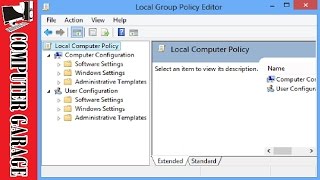 У вашего броузера проблема в совместимости с HTML5
У вашего броузера проблема в совместимости с HTML5