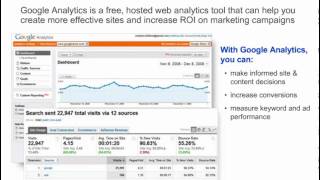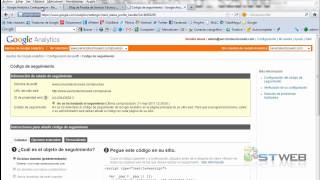Tuesday, 13 January, 2026г.
















Где искать: по сайтам Запорожской области, статьи, видео ролики
пример: покупка автомобиля в Запорожье
How to Link Google Analytics to Your New Website | Add Google Analytics to Wordpress
How to add google analytics to wordpress.
What is google analytics?
Google Analytics is not any plugin and you do not need any plugin to install Google Analytics to your Wordpress Website. After you add Google Analytics to your website, you can track down all the traffic source and monitor all the progress report regarding traffic and keyword competition to your website.
Steps To Add Google Analytics to Wordpress:
Go to URL analytics.google.com on your new tab. This is the main web address provided by Google itself for the Google Analytics. Log in to your gmail address with the password. This will take you direct to the Google Analytics. After that, you will find ADMIN on the bottom left corner on the page. Click it. Here, we can connect 100 websites. This is our 2nd website in which we are going to link the Google Analytics. So, do not get confused. Click on the down arrow and select Create New Account. After that, a new page will open. Here you need to provide your Name, Website Name, Website URL, Category Selection, Location Selection. So, fill them out and choose the options carefully. Thus, click on Get Tracking Code. Following these steps, you will see a pop up message saying you have to accept the Google Analytics code. So, click on I accept and move ahead. After that, you will get a Tracking code. Select all and copy these codes. You will need these codes that you will have to use it on your website. Log in to your WordPress dashboard and navigate to Appearance » Editor. Now click the header.php file on the right-hand side below the Homepage section.
Paste the tracking code you just copied from your Analytics profile after the body tag. Here inside body tag, you will find already exixting some codes. Let them be and just paste the Analytics Tracking code below them.
Then click Update File.
That’s it!
To see the Real Changes, you have to reload your website one more and refresh the Analytics Page. After you see 1 for the first time, it means you are all set with the Google Analytics to your New Wordpress website. So, enjoy it.
For More Wordpress Tutorials and Google Analytics, please subscribe to our Evergreen Tech Tips Channel, thanking you.
?????????
http://worldtechpedia.com/top-5-robotic-companies-in-the-world/
http://worldtechpedia.com/galaxy-note-9-release-date-price-and-specifications/
http://worldtechpedia.com/everything-you-need-to-know-about-pubg-mobile/
http://worldtechpedia.com/everything-you-need-to-know-about-vpn-or-virtual-private-network/
http://worldtechpedia.com/top-10-wireless-keyboard-and-mouse-combo-brands/
?????????
Теги:
evergreen tech tips google analytics google analytics wordpress google analytics code wordpress analytics add google analytics to wordpress google analytics wordpress plugin add google analytics to website add google analytics google analytics tracking code install google analytics setup google analytics get google analytics code
Похожие видео
Мой аккаунт


 У вашего броузера проблема в совместимости с HTML5
У вашего броузера проблема в совместимости с HTML5