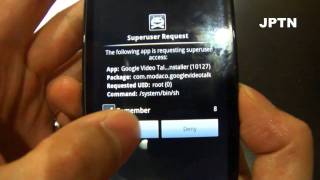Tuesday, 13 January, 2026г.
















Где искать: по сайтам Запорожской области, статьи, видео ролики
пример: покупка автомобиля в Запорожье
How to Create Group Chat in Google Talk
This tutorial is going to show you how to get up a Group Chat in Google Talk. Don't forget to check out our site http://howtech.tv/ for more free how-to videos! http://youtube.com/ithowtovids - our feed http://www.Facebook.com/howtechtv - join us on Facebook https://plus.google.com/103440382717658277879 - our group in Google+ In this tutorial you are going to be shown how to do a Google Talk group chat which now occurs in the 'Hangouts' part of Google. Step # 1 -- Adding the Google Hangouts Plugin First you will need to navigate to the Google Hangouts site at "www.google.com/hangouts". Click on the "Available for your computer" button and then click "Add" in the dialog box that appears. You will need to wait for a moment while the "Hangouts" plugin is installed, when this process is complete a window will appear in the bottom right of the browser. Step # 2 -- Selecting People to Talk To To initiate a Google Talk group chat in a hangout, click the "New Hangout" option at the top of this window, then from the list of your contacts below select who you want to hangout with. To chat with multiple people either select a group with many contacts, or check the box next to more than one person's name. Here we will select an entire circle then click the camera icon that has appeared. Step # 3 -- Initiating the Chat A new window will open and a call will be made to the members of the circle. As people answer they will appear in the window and you will be able to talk to them as a group -- as this is just a tutorial will not bother these people and will end the call early, by closing the window and that is essentially how to do a group chat in Google Talk.
Теги:
google hangouts google talk group chat group chat google talk google group chat google chat groups google talk groups google talk plugi google talk account google talk client google talk group chat google chat google chat rooms google group talk googletalk google profile google account google products and services google sites guide education manual tutorial lesson video instruction tutorials howto how to howtech
Похожие видео
Мой аккаунт


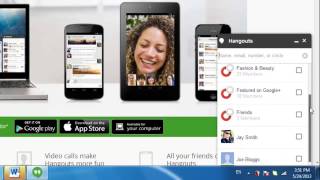 У вашего броузера проблема в совместимости с HTML5
У вашего броузера проблема в совместимости с HTML5