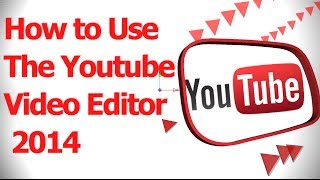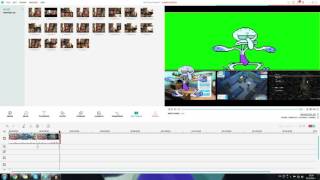Tuesday, 13 January, 2026г.
















Где искать: по сайтам Запорожской области, статьи, видео ролики
пример: покупка автомобиля в Запорожье
YouTube Video Editor Online Simplifies Editing Videos (For Free)
10 Ways To Edit Videos Online Using YouTube Video Editor
Want to quickly edit a YouTube video online without losing views or rankings? Want to trim the end of a video you’ve already uploaded?
The YouTube video editor saves you a ton of time because it’s easy to learn, processes videos quickly and best of all it’s free.
Download my Free Report on YouTube Editing Secrets
http://www.drostdesigns.com/youtube-video-editing/
You’ll learn the shortcut to video editing on youtube that doesn’t require any expensive software.
Here are 10 different ways to edit your videos online
using the YouTube video editor....
1. Trim your video
Perhaps you shot some raw footage from your cell phone and want to clean it up online instead of wasting time editing it in your desktop editing software. The YouTube editor allows you to quickly trim the beginning or end of your video online.
2. Remove the middle section of a video online
Perhaps you want to remove a scene that appears in the middle of your video instead of creating a brand new video. Quickly remove the section online with YouTube’s video editor.
3. Add special effects
If you want to enhance the look and feel of your video online use the editor to make your video darker or lighter, adjust the contrast, stabilize shaky footage or even change your video to black and white.
4. Include transitions
When combining video clips on the timeline, you can smooth out the transition between the clips using crossfade, crossblur or crosscolor.
5. Add an end slide to a video clip
Want to make a quick commercial video for a local business? Drag a CC video clip onto the timeline then trim the end of the video. Now add a text slide that includes the phone number and website address of the business.
6. Add a soundtrack
YouTube includes a huge library of free sound tracks to use in your videos without worrying about copyright infringement. Simply choose a song and add it to the audio track of your video. The original audio of your video will remain plus you can adjust the balance for best quality.
7. Rotate your video clips
Perhaps you shot a video with your phone in the vertical position so it’s got black curtains on both sides. Use the rotate tool in the YouTube editor to rotate it to landscape.
8. Combine multiple video clips
Bundle several video clips together to make your own unique video online. Trim the videos to include the best scenes then drag them onto the timeline. Add a fun audio track, a few transitions and you’ve created a brand new video in minutes.
9. Create multiple versions
Perhaps you want to test several different keywords to see which one will rank before spending hours creating your final video. Use the YouTube Video editor to quickly make different versions of the same video. Just create a new project for each version then check which one ranks first.
10. Remix Creative Commons (CC) videos
CC videos are freely available to YouTube users to reuse, even commercially, in their own videos using the YouTube Video Editor. Click the card icon to see how I create a Commercial Plumbing video using a cc video clip.
Now you know 10 ways to edit your videos online using YouTube’s Online Video Editor.
Share this video
10 Ways To Edit Videos Online Using YouTube Video Editor (for free)
https://www.youtube.com/watch?v=AsGlPESRFKk
Related videos
How To Make Your Own Video On YouTube Using Creative Commons Video Clips
https://youtu.be/-0ZHd1jpL4I
How To Find & Reuse Creative Commons Videos On YouTube
https://www.youtube.com/watch?v=b41q_TdQQfU
How To Reuse and Remix Creative Commons Licensed Videos On YouTube
https://www.youtube.com/watch?v=02DNBY476eo
Теги:
YouTube Video Editor Online simplify editing videos for free youtuube video editor best video editor online free free editing software how to edit videos for youtube free online video editor no download edit videos on youtube good video editing software how to trim a youtube video rotate video clips on youtube how to combine video clips on youtube how to remix creative commons videos on youtube isitebuild how to make your own video on youtube tutorial
Похожие видео
Мой аккаунт


 У вашего броузера проблема в совместимости с HTML5
У вашего броузера проблема в совместимости с HTML5