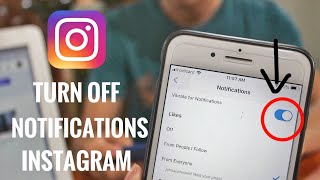Wednesday, 14 January, 2026г.
















Где искать: по сайтам Запорожской области, статьи, видео ролики
пример: покупка автомобиля в Запорожье
What is that Bell? | YouTube Notifications Update & Fix - 2017
Learn how to use the YouTube notifications bell to see comments, channel subscription uploads, videos, and more. With all the 2017 updates and changes to the notifications system we decided to explain them to you in this video. Previously, the bell icon in the upper right hand corner only included notifications for comments because it was a Google+ notification bell. With this update, it is now a YouTube notification bell. So, you’ll receive all of your YouTube Notifications in one place.
For example, if you get notified when one of your subscriptions posts a new video or if
someone replies to your comment, you’ll see a notification there. Because of this change there are a few things that have been removed from notifications and a lot of people, including yours truly, are not too happy about it.
In the past when you clicked on a notification it would do one of two things…open up a new tab that went directly to that video comment or allow you to reply to the comment from within the notifications section. Now when you click on a notification it changes your current page to the page where that comment or video is. If you’re watching a video on the page that you’re on, if you’re looking at analytics or if you’re making changes to your YouTube settings the page will change if you click on a notification. IMHO this stinks but that's just the first change.
In the old notifications system when you interacted with a comment it was removed from the unread comment section. In the new notifications system it keeps all of the comments regardless of whether you read them or not. You can see the number of new notifications when you hover over the bell.
When you hover your mouse over to the right side of the notification, a three dot menu will appear. You have two options on this menu. You can mute the individual comment conversation or you can turn off channel activity notifications, which turns off all notifications for that type on your channel.
Now that we're done talking about the new things that I hate, lets talk about managing and fixing your notifications.
First off, if you want to receive notifications when a channel uploads a new video you go to their channel, if you're not subscribed click on the Subscribe button, click the bell icon, select Send me all notifications for this channel, and click Save.
You can also modify how you're notified by visiting your Notifications settings. Sign in to your YouTube account, go to your notifications settings, and select the notifications you would like to receive. You can adjust your latest email updates, channel subscriptions, channel updates, mobile or email, and email preferences.
To fix the notifications you need to go to the Comments & Activity section and enable activities on videos on your channel and activities on your comments on other videos.
Music in this video:
Title: Xperiment in Vibe
Composer: Eric Palmer
Album: StackTraxx V21: Ambient Stacks
Publisher: Digital Juice Music, Inc.
The music in this video is royalty free and it was purchased from DigitalJuice.com I have the rights and license to use it.
http://cloudfront.public.digitaljuice.com/Support/eula/EULA_StackTraxxLayeredMusic.pdf
NEW VIDEO EVERY OTHER SATURDAY - Subscribe ➜ http://bit.ly/1WCcewE
Share this Video ➜ https://youtu.be/gN85k7WTRYM
Maliek’s Pinnacle Studio Channel ➜ http://bit.ly/2bbDVMV
Maliek’s PowerDirector Channel ➜ http://bit.ly/2b3erkA
Facebook - https://www.facebook.com/tips4thetube
Twitter - https://twitter.com/tips4thetube
Google+ - https://plus.google.com/+Tips4TheTube
FAN MAIL & PRODUCTS:
Tips 4 The Tube
P.O. Box 769343
San Antonio, TX. 78245
We might read your fan mail or unbox your product in one of our future videos.
Теги:
YouTube notifications update 2017 YouTube notifications bell 2017 YouTube notifications 2017 YouTube notifications update new YouTube notifications update YouTube notifications bell YouTube notifications YouTube upload notifications how to get notifications how to get YouTube notifications YouTube subscription notifications YouTube subscriber notifications 2017 notifications YouTube How-to (Website Category) tutorial fix fix youtube notifications notifications fix
Похожие видео
Мой аккаунт


 У вашего броузера проблема в совместимости с HTML5
У вашего броузера проблема в совместимости с HTML5