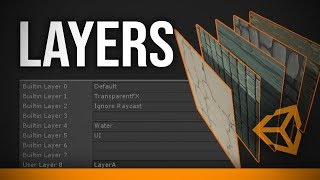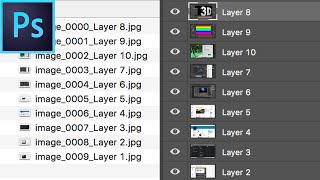Wednesday, 14 January, 2026г.
















Где искать: по сайтам Запорожской области, статьи, видео ролики
пример: покупка автомобиля в Запорожье
Unity 3D Tutorial Essentials 50 - Working with Layers in Unity
Unity Essentials Tutorial 50 - Working with Layers in Unity
Working with Layers in Unity:
Layers are the way of grouping game objects to control operations like rendering, light illumination, physics interactions, Ray casting etc.
Viewing Tags & Layers Manager:
Edit menu – Project Settings – Tags & Layers
Note: There are 32 layers; first 8 are reserved for specific purpose they are built in layers
and remaining are user layers.
Adding new layer:
Click on Layers - Click on the first empty user layer - Name the layer
Note: Layers can be renamed
Assigning layers:
Select a game object - Click on the Layer drop down menu - Click on the required layer name
Layer dropdown in the tool bar:
Used control which layer objects must be displayed in the scene view or not
Layers are used to control:
Rendering: Which layer objects a camera must render and must not render
Camera - Culling mask - Check/uncheck the layer(s)
Light illumination: Which layer objects must be illuminated by this light and not illuminated
Light - Culling mask - Check/uncheck the layer (s)
Physics Interactions: Which layer objects must interact with which layer objects
Edit- Project Settings - Physics - Uncheck respective checkbox
Ray casting:
Which layer objects must be hit by a Ray and not
using UnityEngine;
//Attach it to camera or player
public class RayCaster : MonoBehaviour {
int layerIndex =0; // Default layer is at 0
void Update () {
int layermask = 1 << layerIndex;
// except objects within the layer index, all other objects must hit by the ray
layermask = ~layermask;
RaycastHit hit;
if (Physics.Raycast (transform.position, transform.TransformDirection (Vector3.forward), out hit, Mathf.Infinity, layermask)) {
Debug.DrawRay (transform.position, transform.TransformDirection (Vector3.forward) * hit.distance, Color.green);
} else {
Debug.DrawRay (transform.position, transform.TransformDirection (Vector3.forward) * 1000, Color.red);
}
}
}
=========================================
Follow the link for next video:
Unity Essentials Tutorial 51 - Working with Tags in Unity
https://youtu.be/XhgoK5e3StE
Follow the link for previous video:
Unity Essentials Tutorial 49 - Tags & Layers Manager Introduction
https://youtu.be/sZnPcGPxJCM
=========================================
Теги:
unity layers layers in unity application of layers working with layers control rendering light illumination physics interactions ray casting layers dropdown view and hide layer objects creating layers assigning layers adding layers unity essentials unity basics beginners best online easy free video tutorials lectures notes classes
Похожие видео
Мой аккаунт


 У вашего броузера проблема в совместимости с HTML5
У вашего броузера проблема в совместимости с HTML5