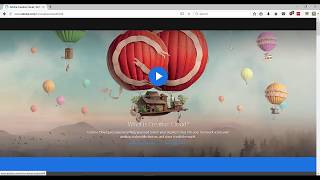Sunday, 11 January, 2026г.
















Где искать: по сайтам Запорожской области, статьи, видео ролики
пример: покупка автомобиля в Запорожье
U44M1P7 Error When Installing Creative Cloud or Creative Suite Updates Fixed
When updating Creative Cloud or CS6 applications, you receive the following error
Installation failed. Error Code U44M1P7
This error means that the update didn't install.
Solution 1- Rename the 1.0 folder in AAM Updater
Rename the 1.0 folder for example, to 1.0.old. Then reinstall the update.
Find the 1.0 folder in one of the following locations
Windows 7/8/10 C:\Users\Username\AppData\Local\Adobe\AAMUpdater
Mac OS ~/Library/Application Support/Adobe/AAMUpdater
Solution 2- Download the update manually
Creative Cloud
Manually download Creative Cloud updates from one of the following pages.
Windows- CC 2015 updates http://prodesigntools.com/adobe-cc-2015-updates-links-windows.html
Mac OS- CC 2015 updates http://prodesigntools.com/adobe-cc-2015-updates-links-mac.html
CS6
Download the update from the Adobe product updates page http://www.adobe.com/downloads/updates. Then run the installer to apply the update.
Solution 3: Uninstall then reinstall the app you're having trouble updating
Creative Cloud
See Uninstall or remove Creative Cloud apps https://helpx.adobe.com/content/help/en/creative-cloud/help/uninstall-remove-app.html and Download and install Creative Cloud apps https://helpx.adobe.com/content/help/en/creative-cloud/help/download-install-app.html.
CS6
Windows
Go to Control Panel and then Programs and Features, find the affected CS6 app, and click Uninstall. Then reinstall the app and reapply the update.
Mac OS
Go to Applications/Utilities/Adobe Installers, and run the uninstaller for the applicable CS6 app. Then reinstall the app and reapply the update.
Solution 4: Review the installation log file
Take a look at the installation log to help determine the exact cause of the error. The name of the installation log is similar to the name of the failed update.
For details on where to find log files and how to review them, see Troubleshoot install issues with log files | CS5, CS5.5, CS6 https://helpx.adobe.com/content/help/en/creative-suite/kb/troubleshoot-install-logs-cs5-cs5.html or Troubleshoot install issues with log files | Creative Cloud https://helpx.adobe.com/content/help/en/creative-cloud/kb/troubleshoot-install-logs-cc.html.
Why did this error happen?
Sometimes certain language files are missing from installed Adobe apps. An update fails when it can't locate all the appropriate files to update.
System optimizer applications often delete extra language files. If you use such applications regularly, adjust the settings so they don't affect your installed Adobe apps. If the language files are deleted again, you need to uninstall and reinstall your Adobe apps to restore the language files.
Solution by https://www.CertifyGuide.com
Похожие видео
Мой аккаунт


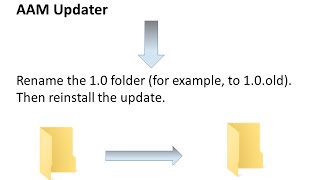 У вашего броузера проблема в совместимости с HTML5
У вашего броузера проблема в совместимости с HTML5