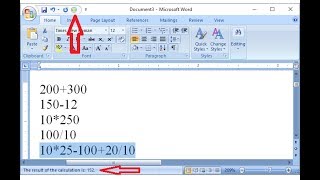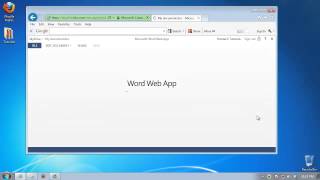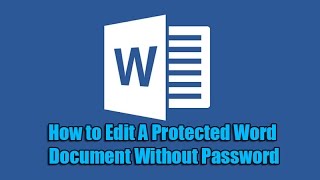Saturday, 27 December, 2025г.
















Где искать: по сайтам Запорожской области, статьи, видео ролики
пример: покупка автомобиля в Запорожье
Tricks to Edit MS Word Document Faster
Learn more Microsoft Word tricks: http://bit.ly/2MxJqXw
Swiftly move within the document using few unknown word shortcuts
ALSO, CHECK SOME OF THE DEMO COURSES WE OFFER http://bit.ly/38NmNXs
Transcript:
Hi there. In this 5th series of the Word shortcut keys, let me embark on the next few shortcut keys which will definitely help you automate lots of mini-tasks and eventually save a lot of time.
So for example, at times it does happen that you choose the paragraph. You go to the button and then either try to justify or right-align or middle align and so on so forth. Well, next time if you come along such a scenario use this shortcut key. Ctrl + R for right align. Ctrl + L, L for left. Ctrl + E for for center. And if you are working with an uninterrupted paragraph of lines then you might want to use justify at times. So Ctrl + R will give something like this. Ctrl + L, something like this. Ctrl + J will just ensure it justifies the text. At times if you want to change the cases, of course, we know about Shift + F3 and it just helps you toggle between the cases.
Now watch another trick which helps me edit the documents very fast. If I place my cursor at the end of the letter U, the word you and I press Ctrl + Delete key, two, three times, notice the words on the right are getting deleted one by one. So I see people they try to use delete, delete, one letter at a time. Well, you have the opportunity to press Ctrl and Delete. It deletes the entire word much faster. Let me press Ctrl + Z back and get the things inside. The same line item. Next, instead of Ctrl + Delete key, you press Ctrl + Backspace keys. Backspace means it takes the text from the left-hand side and it takes one word at a time. So instead of saying backspace, backspace can take a lot of time to edit the document. Ctrl + Backspace will be much, much better. Isn't that wonderful? In fact, if you are working with policy and legal document this is a must-have a shortcut key in your mind.
Like us on https://www.facebook.com/yodalearning
Tweet us on https://www.twitter.com/yodalearning
Follow our boards at https://in.pinterest.com/yodalearning
Теги:
Word Document Faster Edit Tricks MS Word word ms office word processor editing word office trick Tricks to Edit Word Document Faster how to free word tricks Swiftly move within the document using few unknown word shortcuts Trick Microsoft Word Course Free Course microsof word tips & tricks 2013 microsoft word tips amazing word tricks secret word tricks ms magic trick ms word magic tricks how to edit ms word karim hamdadi Dory Video octopus technology
Похожие видео
Мой аккаунт


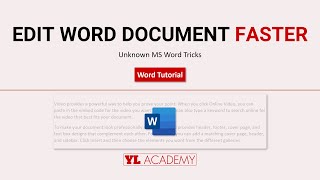 У вашего броузера проблема в совместимости с HTML5
У вашего броузера проблема в совместимости с HTML5