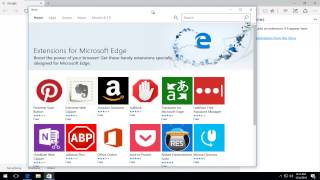Monday, 12 January, 2026г.
















Где искать: по сайтам Запорожской области, статьи, видео ролики
пример: покупка автомобиля в Запорожье
Reset Microsoft Edge Fix Microsoft Edge browser
How to Reinstall Microsoft Edge Browser in Windows 10
If you are having a computer problem with your edge browser like
* Edge browser does not open when icon is clicked on.
* Edge browser opens and closes instantly
* Edge is missing from the start menu
* CORTANA isn't working on edge
* It is not listed under the windows Apps
* Edge browser is stuck in a ininite loop
* Edge browser keeps crashing
* Edge browser keeps frezzing or locking up
* Flash Player stopped working in Edge browser
* Keep getting redirected to other pages
* Keep getting 404 error
* Slow browsing when I use Edge browser
* No page display when I use Edge browser
What can I do to fix Microsoft Edge Browser?
Here is a simple Fix to Reinstall Microsoft Edge Browser to its Default settings.
Step 1: Backup your Edge Browser favorites.
Step 2: Show Hidden files folders and drives – Right click "Start Button" and Open "File Explorer" now Click “View” Tab in File Explorer and check mark “Hidden items”
Step 3: Navigate to C:\Users\Your username\AppData\Local\Packages\Microsoft.MicrosoftEdge_8wekyb3d8bbwe then "Delete" the “Microsoft.MicrosoftEdge_8wekyb3d8bbwe” Folder
Step 4: Open Powershell by Typing “PowerShell” in Windows search. Now Right Click and Run as Administrator.
Then, Copy and Paste this Command in the PowerShell prompt box:
Get-AppXPackage -AllUsers -Name Microsoft.MicrosoftEdge | Foreach {Add-AppxPackage -DisableDevelopmentMode -Register "$($_.InstallLocation)\AppXManifest.xml" -Verbose}
Step 5: Enjoying using your freshing installed Microsoft Edge Browser, all your issues should be resolved.
if your having trouble with computer problems, why not join our forum
Теги:
windows 10 edge browser edge browser in windows 10 install edge browser repair reset microsoft edge new browser microsoft not working troubleshoot clean restore default settings reinstall re-install wipe Microsoft Edge Browser Windows 10 Fix Bug Install Solution Problem microsoft edge not opening blank screen cant get online internet not working loading page slow crashes crashing dell asus acer toshiba lenovo laptop tablet computer
Похожие видео
Мой аккаунт


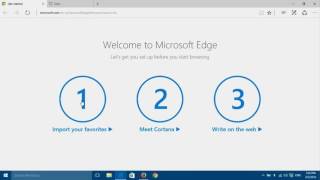 У вашего броузера проблема в совместимости с HTML5
У вашего броузера проблема в совместимости с HTML5
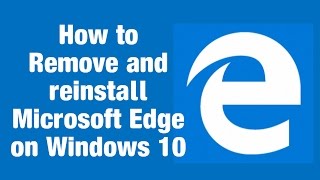
![How to Reinstall Microsoft Edge Browser in Windows 10 [Tutorial]](/images/mq/7/20/cLN2pDds4yfkJ9.jpg)