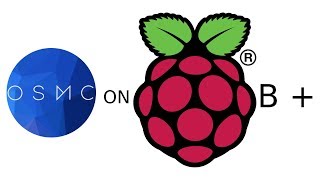Monday, 03 November, 2025г.
















Где искать: по сайтам Запорожской области, статьи, видео ролики
пример: покупка автомобиля в Запорожье
Raspberry Pi RetroPie Shutdown Button
Shutting down RetroPie usually requires the use of a menu in the Emulation Station interface. This tutorial explains how you can do this via a shutdown button connected to the Raspberry Pi’s GPIO header. All you need is a basic momentary action switch, some wiring and a simple Python script. It’s probably the most useful upgrade you can make to a Raspberry Pi based gaming system.
It's not mentioned in the video but you can also get to the command line by connecting a keyboard and pressing F4. You can return to the EmulationStation interface by running the command "emulationstation".
Reference information
---------------------------------------------------
Install GpioZero:
sudo apt-get -y install python3-gpiozero
Script Download URL:
https://bitbucket.org/MattHawkinsUK/rpispy-misc/raw/master/python/retropie_shutdown.py
Crontab entry:
@reboot python3 /home/pi/retropie_shutdown.py &
Shutdown Switch Blog Post:
https://www.raspberrypi-spy.co.uk/2018/03/raspberry-pi-retropie-shutdown-button/
Enable SSH in RetroPie Blog Post:
https://www.raspberrypi-spy.co.uk/2018/03/how-enable-retropie-ssh-interface/
Putty SSH Client:
https://www.putty.org/
Follow me on your favourite social media platforms:
---------------------------------------------------
Twitter
https://www.twitter.com/rpispy/
Instagram
https://www.instagram.com/rpispy/
Pinterest
https://www.pinterest.com/rpispy/
Facebook
https://www.facebook.com/rpispy/
MeWe
https://mewe.com/join/raspberrypiforever
Google+
https://plus.google.com/+RaspberryPi-SpyCoUK
YouTube
https://www.youtube.com/user/rpispy/
Tumblr
https://www.tumblr.com/blog/rpispy/
or visit my website :
https://www.raspberrypi-spy.co.uk/
---------------------------------------------------
Теги:
Raspberry Pi Raspberry Linux Python Maker DIY raspberry pi 3 arcade arcade games retropie shutdown switch shutdown button how to make switch nintendo sega atari Raspberry Pi projects
Похожие видео
Мой аккаунт


 У вашего броузера проблема в совместимости с HTML5
У вашего броузера проблема в совместимости с HTML5