Wednesday, 14 January, 2026г.
















Где искать: по сайтам Запорожской области, статьи, видео ролики
пример: покупка автомобиля в Запорожье
QuickTime Player Tutorial: How to Record Computer Screen AND Webcam (Mac)
In this tutorial I show you how to record your computer screen and your on-screen narration, or "talking head" AT THE SAME TIME, using just QuickTime Player on the Mac.
QuickTime Player is a simple, little media creation tool, with remarkable capabilities, that comes bundled with your Mac for free! You can use it to record high-quality audio, video, your computer screen, or ALL three at the same time!
That’s right! Using only QuickTime Player on the Mac you can record your computer screen, microphone audio, and your webcam, TOGETHER - to create that picture-in-picture-style video you see so often in webinars, online courses, and many YouTube videos.
How To Record Computer Sound In QuickTime Screen Recordings (Mac): https://www.youtube.com/watch?v=iYDSOHYf8II
Tools used to make this video (Affiliate links):
Camera: Sony a5100 Mirrorless Digital Camera https://amzn.to/2Mu1Vhf
Lens: Sigma 19mm F2.8 EX DN Art (Silver) for Sony SE https://amzn.to/2wppAoe
HDMI to Thunderbolt Adapter: Blackmagic Design UltraStudio Mini Recorder https://amzn.to/2PBlaUn
Microphone: Audio-Technica AT2020USB+ Cardioid Condenser USB Microphone https://amzn.to/2MNnrxH
Light: F & V Lighting R-300 LED Ring Light http://amzn.to/2DB3uoG
Webcam: Logitech HD Pro Webcam C920 https://amzn.to/2Npa9Y0
Editing: Screenflow http://telestream.pxf.io/c/1243562/352742/4900
**********************************************
Grab my free downloadable resource guides:
*Online Course Video Creation Toolkit
*Instructional Video Worksheet
*Tips for Being Effective On Camera
https://videohowtos.com (in the sidebar)
SITE ➔ https://videohowtos.com
TWITTER ➔ http://twitter.com/MichaelKinney
INSTAGRAM ➔ http://instagram.com/michaelkinney
#quicktimeplayer #screenrecording #onlinecourse
Теги:
webcam quicktime player webcam record how to record your screen with quicktime player michael kinney how to record your screen on mac software tutorial channel record your screen on mac how to record screen how to record your screen on mac for free mac tutorial how to make screencasts for youtube screen record screen recording free screen recording software webcam video camtasia alternative screenflow alternative david a. cox education educational
Похожие видео
Мой аккаунт


 У вашего броузера проблема в совместимости с HTML5
У вашего броузера проблема в совместимости с HTML5
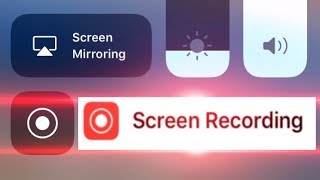

![[Problem Solved] How to Activate latest Bandicam |](/images/mq/1/70/eETICHqA6-vs3d.jpg)