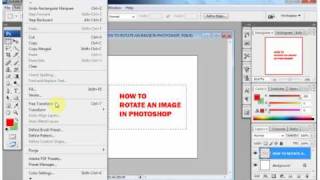Monday, 12 January, 2026г.
















Где искать: по сайтам Запорожской области, статьи, видео ролики
пример: покупка автомобиля в Запорожье
Photoshop Quick Tip: How to Rotate a Selection or an Image | Photoshop Tutorial
How to Rotate a Selection or an Image in Photoshop | Photoshop Tutorial https://youtu.be/lekVmNawVuQ
Read more about fun image processing at http://www.letsimage.com
Like my Images? See them all at http://www.letsimage.smugmug.com
Have Twitter? Me too - https://twitter.com/LetsImage
Facebook? Sure thing - https://www.facebook.com/letsimage/
Pinterest? Oh yeah - https://uk.pinterest.com/locke99192/
Welcome to a super quick tip on how to rotate your images (or a selection thereof) in Photoshop! As you can see in the video, it is super fast and simple. Here is how it works.
Rotate a selection or a layer
To rotate a selection or a layer, just hit CMD+T on your keyboard (0:19 min). This will bring up the free transform "tool". Just move your cursor close to the edge of whatever you want to rotate and move the curser. Thats it, the rotation is happening. Once you are happy, hit enter on your keyboard.
Rotate your canvas
Sometimes, you don't want to change the actual orientation of a layer or your image. Sometimes you just want to change the orientation of your workspace. Its like tilting a sheet of paper on which you are drawing to get a better angle. In Photoshop, this can be done by finding the handtool on the lower left (1:14 min). There, select the rotate view tool (or press R on your keyboard). When you press now and move the hand around, a little compass appears and you can change the orientation. Do whatever you have to do, and once you're done, just hit esc or use the tool to move your image back into place.
Don't forget to get out there and take some pictures yourself! #photoshop #imageprocessing #photography #HDR #tutorial #beginner #tutorials #landscape #nature #howto #postprocessing #getstarted #pictureoftheday
Теги:
photoshop fast image rotate photoshop quick rotate selection photoshop photoshop rotate image rotate selection photoshop how to rotate a selection in photoshop rotate canvas photoshop how to rotate an image in photoshop turn image in photoshop phillip glombik improve workflow in photoshop how to use photoshop to edit letsimage work more efficiently in photoshop photoshop beginner tutorials how to improve the workflow in photoshop tutorial beginner how to fast easy
Похожие видео
Мой аккаунт


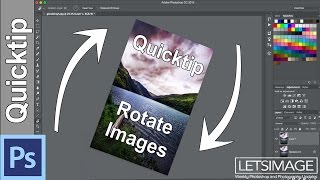 У вашего броузера проблема в совместимости с HTML5
У вашего броузера проблема в совместимости с HTML5