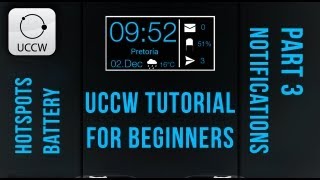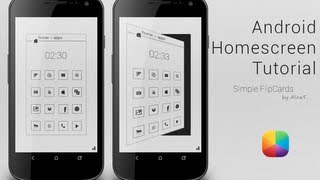Sunday, 11 January, 2026г.
















Где искать: по сайтам Запорожской области, статьи, видео ролики
пример: покупка автомобиля в Запорожье
Nice Ice (by JKDesign) - Android Homescreen Tutorial
Fresh and clean describe this amazing Screen of the Day by JKDesign called Nice Ice. It's interesting blue and white design go well with the yellow ribbon on its left. The single screen comes with time, date, news, music, and weather info, as well as or your important shortcuts. This video tutorial will help you recreate this homescreen for your Android!
Nice Ice on MyColorScreen: http://bit.ly/VEe80I
===========================
Part 1: Before you begin
These are the apps you will need:
UCCW: http://bit.ly/10BIOnI
Simple RSS Widget: http://bit.ly/WUYUAG
Widgetsoid: http://bit.ly/12nX1Vd
Eye in Sky Weather: http://bit.ly/Vn5LoA
Desktop Visualizer (not necessary): http://bit.ly/USMsBx
Phantom Music (not necessary): http://bit.ly/VZGPb7
The files that you must copy to your phone:
Assets: https://www.dropbox.com/s/a040aqcjt1gok6i/NiceIce.zip
Nexus 4 Wallpaper (non-rooted): http://bit.ly/15EZ6M4
-----------------------------------------
Part 2: Nova Settings:
Desktop:
Desktop Grid: 10x9 (or whatever suits you best, as shown in the video)
Width Margin: None
Height Margin: None
Disable: Shadows, Label Icons
Homesceens: 1
Advanced: Enable: Widget Overlap
Dock:
Enable Dock: Enabled
Dock Icons: 6 (or more depending on phone)
Enable: Dock as overlay
Look and Feel:
Show notification bar: Disabled
Gestures and Buttons:
Apply any if needed.
-------------------------------------
Part 3: Wallpaper Setup
**For phones that don't have softkeys at the bottom:
Hold down on your homescreen - Wallpapers - Gallery - Find the Wallpaper and select it.
**For the Nexus 4 (non-rooted):
Hold down on your homescreen - Wallpapers - Gallery - Use the provided Nexus 4 Wallpaper and use it.
----------------------------
Part 4: UCCW
To add the skins:
- Hold down on the homescreen - Widget - UCCW - any size.
- In the main menu after tapping the widget, select "Open uzip", now just find where you pasted the folder and look for the skin you want to add.
- After it appears on your homesreen, resize it to the way it looks in the video.
- You can now edit the hotspots (allows you to open apps when tapping a certain area) in this skin, by tapping the skin to open it.
- Then select 'Hotspots' in 'Select Object', followed by editing your needed hotspots.
- If you would like to know more about hotspots, see the link below.
- Finally tap any UCCW skin, Menu - Hotspots Mode - On.
UCCW Tutorials: http://bit.ly/Sq9Euf
Remember: Turn Hotspots mode ON to prevent opening the editor each time.
----------------------------
Part 5: Icon Setup
To add the app drawer icon - Hold down on the homescreen - Nova Action - App drawer.
To add any app icon - Simply open up the app drawer - Drag the app onto the screen.
To make the icon transparent - Hold down on the icon - Edit - Select the image - Select Picture - Change it to a blank.png.
Desktop VisualizeR: To create a desktop visualizer widget hold down on the homescreen - desktop visualizer- any size- place it over the gallery picture and resize. Tap the widget- select icon - blank.png, select action- gallery. Take off touch effect if desired then press ok.
----------------------------
Part 6: Other Widgets
Eye in Sky Weather: Apply the Cities option when choosing which size, Icons - Clean, Text color - black.
Simple RSS widget - Make the background transparent, select your desired news feed, make the title bold and increase in size, disable icons.
Widgetsoid - Add in the 3 music controls and make all icons/background transparent.
Thanks very much for watching, please leave a comment/share/like and subscribe too if you haven't already!
Music:
Name of the track: Living Life
Artist of the track: Unknown
Direct URL of the track: http://bit.ly/WKtXBQ
Link to online license terms: http://bit.ly/11BM6GG
Name of the track: Backyard Lullaby
Artist of the track: Unknown
Direct URL of the track: http://bit.ly/12prRwq
Name of the track: We were young
Artist of the track: Unknown
Direct URL of the track: http://bit.ly/Wjqv2E
Теги:
android homescreen mycolorscreen apex launcher easy steps how-to step by step help tips awesome customize customization widget minimalist text guide tutorial UCCW nexus samsung customise modify fresh clean white blue yellow screen of the day jkdesign music tasker
Похожие видео
Мой аккаунт


 У вашего броузера проблема в совместимости с HTML5
У вашего броузера проблема в совместимости с HTML5