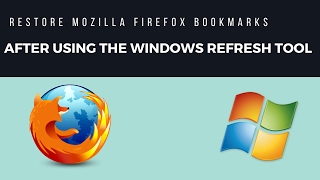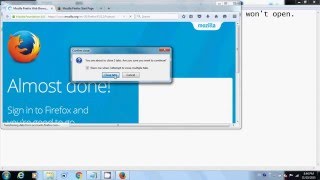Monday, 29 December, 2025г.
















Где искать: по сайтам Запорожской области, статьи, видео ролики
пример: покупка автомобиля в Запорожье
Mozilla Firefox Error Couldn't load XPCOM
When you open Firefox you get this Error: “Couldn’t load XPCOM.”
1. Backup your firefox profile (settings, bookmarks, etc) by copying the Mozilla folder in “C:\Users\[UserProfileName]\AppData\Roaming\” to your desktop.
2. Now Uninstall “Mozilla Firefox…” and “Mozilla Maintenance Service” from “Program and Features” in the Control Panel.
3. Next delete the Mozilla folder from “C:\Users\[UserProfileName]\AppData\Roaming\”
4. Now Download and install Firefox using another browser. (If you click System & Languages then find your language this will be the offline installer)
5. As you see none of your settings or bookmarks are saved. This is a fresh install. Now Close Firefox.
6. Next delete the contents of the Firefox folder from “C:\Users\[UserProfileName]\AppData\Roaming\Mozilla\Firefox”
7. Now open backup you saved to the desktop and copy the contents of the firefox folder back to “C:\Users\[UserProfileName]\AppData\Roaming\Mozilla\Firefox”
8. Open Firefox. Your Bookmarks and settings are back!
Похожие видео
Мой аккаунт


 У вашего броузера проблема в совместимости с HTML5
У вашего броузера проблема в совместимости с HTML5