Tuesday, 13 January, 2026г.
















Где искать: по сайтам Запорожской области, статьи, видео ролики
пример: покупка автомобиля в Запорожье
Make Your TP-LINK Router into a High Power Router with OpenWrt
Sudden Wifi or Local Area Network Disconnection, Extend wifi range, limit connection and turn on and off certain features with you in your TP-Link Router. You can convert into a powerful and comparable to an expensive router in the market. So here's the guide to do it, but always be careful. Damaging it during the process is not my liability.
Upgrading TP-Link router to dd-wrt can unlock uncovered settings by the manufacturer.
The first thing to do is to access your router i.p address. In my case, I configure my device with 192.168.1.1, the user account is admin; user password is xxxxxx.
Here's my current configuration of TP-LInk router settings. As you see in my previous video of entitled: TP-link Archer Basic Settings - Wireless, Network, and Internet Configuration, I included the link at the description section of this video.
TP-link Archer Basic Settings - Wireless, Network and Internet Configuration
https://www.youtube.com/watch?v=xmKnNVp84g0
But before doing some changes in this router. I need to save a backup file of the router's current configuration by selecting the advanced tab and select backup and restore.
After saving the backup file, Click firmware upgrade, then browse the downloaded file and select it and click yes to confirm. The router will restart and reload after this process.
Note: Doing it incorrectly can leave you with a router that you have to throw away.
Here's the blog of this video:
https://www.pcingredient.com/video/tplinkddwrtfirmwareupgrade/
Теги:
how to install how to setup DD-WRT Custom Aftermarket Router Firmware Upgrade Guide Benefits router firmware wifi range wifi router wireless custom firmware tomato firmware d-link router linksys router wireless router flashing tp-link archer tplink wireless router archer c-60 archer c60 5 ghz 2.4 ghz openwrt setup
Похожие видео
Мой аккаунт


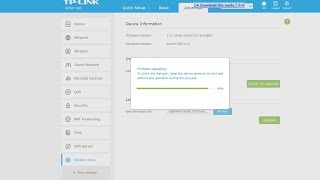 У вашего броузера проблема в совместимости с HTML5
У вашего броузера проблема в совместимости с HTML5


