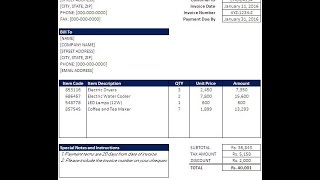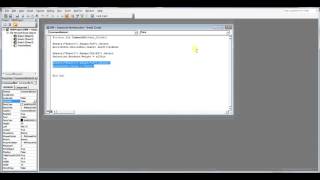Wednesday, 14 January, 2026г.
















Где искать: по сайтам Запорожской области, статьи, видео ролики
пример: покупка автомобиля в Запорожье
Learn Excel 2010 - "Next Invoice Number": Podcast #1505
The Question: "How do I generate the next Invoice Number?" Microsoft Office Online offers a great number of Invoice Templates. However, none of those templates has a Macro to pull the next Invoice Number. Today, in Episode #1505, Bill shows us how to 'Macro Enable' our Workbook and then create a short VBA Code routine to automatically generate Invoice Numbers with the press of a mouse button.
Note: A similar discussion happened in episodes 742-745. You might want to review those videos as well, as they go the extra step of creating an add-in.
PLEASE - if you need to save as PDF or if you alphanumeric invoice numbers, read through the FAQ at https://www.mrexcel.com/news/next-invoice-number/. Your question has already been answered many times in the comments below.
New on October 16 2013 - a follow-up video, episode 1808 shows how to add an automatic Invoice Register to this code. See http://youtu.be/ili5hud7yR8
Table of Contents
(0:15) Downloading an Invoice from Office Online
(0:40) Remember where the invoice number cell is
(1:00) Save as Macro-Enabled Workbook
(1:25) Switch to the VBA Editor with Alt+F11
(1:45) NextInvoice Macro
(2:20) Clearing out old data in invoice
(2:45) Using .ClearContents
(2:57) Running the macro from a Shape
(3:34) Running the code the first time
(3:42) Save each invoice before clearing
(5:05) Make sure to save before filling in invoice
(5:44) Wrap Up
This episode is the video podcast companion to the book, "Learn Excel 2007 through Excel 2010 from MrExcel". Download a new two minute video every workday to learn one of the 512 Excel Mysteries Solved! and 35% More Tips than the previous edition of Bill's book!
"The Learn Excel from MrExcel Podcast Series"
MrExcel.com — Your One Stop for Excel Tips and Solutions. Visit us today!
Теги:
Invoice Number next invoice number next invoice number excel automatic invoice numbering in excel excel invoice number excel auto invoice number Generate Invoice Number excel invoice generator Bill Jelen business tutorial technology MrExcel Excel VBA Macro accounting spreadsheets microsoft excel (software) Software Formula Learn Excel Excel Tutorial Power Excel Microsoft Excel Excel Tips Data Set Excel Help Visual Basics for Applications Podcast #1505
Похожие видео
Мой аккаунт


 У вашего броузера проблема в совместимости с HTML5
У вашего броузера проблема в совместимости с HTML5