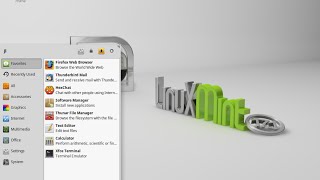Wednesday, 14 January, 2026г.
















Где искать: по сайтам Запорожской области, статьи, видео ролики
пример: покупка автомобиля в Запорожье
Install & Setup WordPress ( at localhost ) in Linux Mint 17 (Ubuntu)
Install & Setup WordPress ( localhost ) in Linux Mint 17 (Ubuntu) :
Must See : Install LAMP Stack in Linux Mint 17 Using Tasksel
https://www.youtube.com/watch?v=eNpyEEW6No8
First Install LAMP and configure it on your system.
To get started, log into the MySQL root (administrative) account by issuing this command:
mysql -u root -p
Enter this command to create the database:
CREATE DATABASE wordpress;
I am going to call the new account that I'm making wordpressuser and will assign it a password of password. You should definitely change the password for your installation and can name the user whatever you'd like.
This is the command you need to create the user:
CREATE USER wordpressuser@localhost IDENTIFIED BY 'password';
At this point, you have a database and a user account, each made specifically for WordPress.
Let's fix that by granting our user account access to our database with this command:
GRANT ALL PRIVILEGES ON wordpress.* TO wordpressuser@localhost;
Now the user has access to the database. We need to flush the privileges so that the current instance of MySQL knows about the recent privilege changes we've made:
FLUSH PRIVILEGES;
We're all set now. We can exit out of the MySQL prompt by typing:
exit
You should now be back to your regular command prompt.
Next, we will download the actual WordPress files from the project's website.
wget http://wordpress.org/latest.tar.gz
We can extract the files to rebuild the WordPress directory we need by typing:
tar xzvf latest.tar.gz
This will create a directory called wordpress in your home directory.
While we are downloading things, we should also get a few more packages that we need.
sudo apt-get update
sudo apt-get install php5-gd libssh2-php
Begin by moving into the WordPress directory that you just unpacked:
cd wordpress
Next, Creating new config file .
cp wp-config-sample.php wp-config.php
Now that we have a configuration file to work with, let's open it in a text editor:
sudo gedit wp-config.php
Find and edit the settings for DB_NAME, DB_USER, and DB_PASSWORD in order for WordPress to correctly connect and authenticate to the database we created.
Copy files to the Server's root :
sudo rsync -avP ~/wordpress/ /var/www/html/
cd
cd /var/www/html
First, let's manually create the uploads directory beneath the wp-content directory at our document root. This will be the parent directory of our content:
mkdir /var/www/html/wp-content/uploads
Finally,
Go to localhost in internet browser and install wordpress.
❤ ❤ ❤ ❤ ❤ ❤ ❤ ❤ ❤ ❤ ❤ ❤ ❤ ❤ ❤ ❤ ❤ ❤ ❤ ❤ ❤ ❤ ❤ ❤ ❤ ❤ ❤
# Visit my blog for more updates - http://linuxforever.info/
❤ ❤ ❤ ❤ ❤ ❤ ❤ ❤ ❤ ❤ ❤ ❤ ❤ ❤ ❤ ❤ ❤ ❤ ❤ ❤ ❤ ❤ ❤ ❤ ❤ ❤ ❤
Теги:
WordPress (Blogger) Software LAMP WordPress Server Linux Mint (Operating System) GNU/Linux (Operating System) WordPress.com (Website) Setup Ubuntu (Operating System) Install Application Linux Mint 17 App localhost Programming PHP
Похожие видео
Мой аккаунт


 У вашего броузера проблема в совместимости с HTML5
У вашего броузера проблема в совместимости с HTML5![Linux Mint 17.1 Cinammon - 64 Bit [ Review ]](/images/mq/3/f8/4me7-jQ03sCemb.jpg)