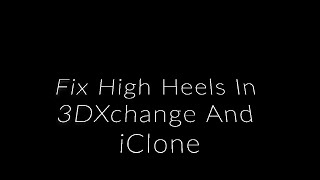Tuesday, 13 January, 2026г.
















Где искать: по сайтам Запорожской области, статьи, видео ролики
пример: покупка автомобиля в Запорожье
iClone Beginner's Guide: Importing Characters with 3DXchange
Try out the new iClone 6 for FREE: http://www.reallusion.com/iclone/iclone_trial.aspx
Importing Characters with 3DXchange
With 3DXchange Pro, you can import in any character in FBX or OBJ format, convert it into iClone's iAvatar format, and then import it into your scene. Once your character is in iClone as a non-standard character, you'll be able to take advantage of any of iClone's powerful body motion tools as well as a massive motion library to animate your character. In this tutorial, you'll find out how to map your character's rig from the standard Maya HumanIK format and import it into iClone with basic eye and jaw movement.
For importing characters with facial animation capabilities (iClone 5.5):
Characters with Facial Blend Shapes: https://youtu.be/x9_mcIOUrqY
Characters with Facial Bones: https://youtu.be/eFlYQpfBdsQ
Characters with Morph/Bone Hybrid: https://youtu.be/twKtmxsT1rc
1:31 Character Bone Mapping
6:15 2-Sided Materials
6:53 Basic Face Bone Mapping
9:05 Export & Testing in iClone
Теги:
iClone 3DXchange Character Import FBX OBJ Reallusion Animation Blender Character Animation 3ds
Похожие видео
Мой аккаунт


 У вашего броузера проблема в совместимости с HTML5
У вашего броузера проблема в совместимости с HTML5![[Webinar] Importing & Animating Daz Genesis 8 Characters in iClone_FEB 21, 2018](/images/mq/b/fa/72AU6fHoaKHoK4.jpg)