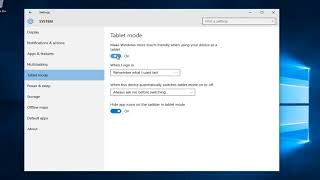Tuesday, 13 January, 2026г.
















Где искать: по сайтам Запорожской области, статьи, видео ролики
пример: покупка автомобиля в Запорожье
How to use Tablet Mode in Windows 10
Tablet mode makes Windows 10 more touch-friendly when using your device as a tablet. Select action center on the taskbar (next to the date and time), and then select Tablet mode to turn it on or off.
Tablet mode is a new feature that should automatically activate (if you want it to) when you detach a tablet from its base or dock. The Start menu then goes full screen as do Windows Store apps and Settings.
It’s also important to note that in tablet mode, the Desktop is unavailable. When you open for example, File Explorer, it will only appear maximized. So, tablet mode is truly a mode in which the Start screen is where you will spend most of your time interacting with Windows.
If you’re on a desktop with a proper keyboard and mouse, then you will be able to use the Start menu, which can be resized and adjusted to fit your needs and whims.
If you want to try out tablet mode because you have a touchscreen or you want to configure its behavior, then you can manually turn it on and make adjustments.
When the Tablet mode button is highlighted with color, Tablet mode is on; when the button’s color disappears, Tablet mode is off and the desktop behaves normally.
To fetch the Action Center pane quickly on a tablet, slide your finger in from the screen’s right edge. The Action Center pane appears, letting you quickly tap the Tablet mode toggle.
-~-~~-~~~-~~-~-
Please watch: "how to download YouTube videos on mobile device "
https://www.youtube.com/watch?v=AfuMB6ikCc8
-~-~~-~~~-~~-~-
Теги:
Microsoft Tablet Smartphone iPad Windows 10 April 2018 Update action center windows 10 not working action center windows 10 tablet mode how-to (website category) microsoft windows (operating system) touchscreen tablet computer (video game platform) surface pro 3 touch enable tablet mode how to use tablet mode beginers notebook tablet mode windows 10 automatically mode touch screen surface pro microsoft surface tablet pc surface pro 4 windows
Похожие видео
Мой аккаунт


 У вашего броузера проблема в совместимости с HTML5
У вашего броузера проблема в совместимости с HTML5