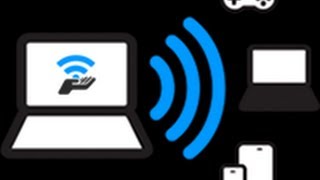Tuesday, 13 January, 2026г.
















Где искать: по сайтам Запорожской области, статьи, видео ролики
пример: покупка автомобиля в Запорожье
How To Turn Windows 10 Laptop into WiFi Hotspot Without CMD
Visit: http://www.computertutorialshub.blogspot.com
This video Tutorial will teach you how to turn Windows 10 Laptop into WiFi Hotspot without using that difficult method of executing commands in CMD. This is the easiest tutorial in this category.
1. Go to your PC settings, you can search it in Start menu.
2. Select Network and Internet.
3. Click on Mobile Hotspot from the left sidebar.
4. You can see the option "Share my internet connection with other devices". Turn it on.
5. At the same page, you can see Network Name and Password by clicking on Edit button.
6. Now go to control panel and select Network and sharing center. Click on Change adapter settings from the left menu.
7. Right click on WiFi and go to properties and hit "sharing" tab.
8. Make sure the first option is enabled that will allow other devices to connect to your computer's Hotspot.
9. Select local area connection from Drop Down list.
10. Done!
So, today you learned how to create WiFi Hotspot in Windows 10 without any software.
To understand it in a more easy way, please watch the whole video and let us know your questions in comments below.
Теги:
how-to (website category) wi-fi (invention) windows 10 hotspot how to turn windows 10 laptop into wifi hotspot wifi hotspot windows 10 hotspot turn windows 10 laptop into wifi hotspot how to turn your pc into a wifi hotspot windows 10 how to turn your computer into a wifi hotspot
Похожие видео
Мой аккаунт


 У вашего броузера проблема в совместимости с HTML5
У вашего броузера проблема в совместимости с HTML5![[step by step] How To Turn Windows 10 Wifi Hotspot using Connectify](/images/mq/e/53/ccoEe6q87L4kbe.jpg)
![FIX We Can't Setup Mobile Hotspot Turn on WiFi Windows 10/8 [UPDATED 2019]](/images/mq/8/92/98FtV6Jo5pDcw5.jpg)