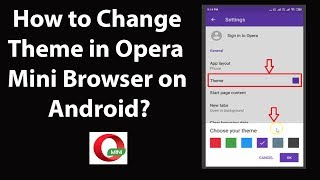Friday, 19 December, 2025г.
















Где искать: по сайтам Запорожской области, статьи, видео ролики
пример: покупка автомобиля в Запорожье
How to Share Files in WebEx - MyWebinarGuru
How to Share Files in WebEx - MyWebinarGuru.com
There are three ways to share files in WebEx: (1) Share desktop, (2) share application, and (3) share file (with video).
When you open your WebEx meeting, look for the Quick-start tab which automatically opens. Find the Share button, and then click on the downward facing triangle just afterward, and you will see three options.
Use Share Desktop if you have multiple applications open on your desktop that you will toggle between during your WebEx meeting. Be aware that when you share your desktop, if an Instant Message or Email comes in, everyone will see it, too! To eliminate that problem, close any program that you are not actively using in WebEx.
Use Share Application to share only one program (at a time), such as an Excel file. If an IM or email comes in, you will see the notice, but others in the meeting will ot see them.
Use Share File (with video) to load a file that your team can annotate on. At the end of the WebEx meeting, you can save the annotated file, view it outside of WebEx (if you have the plug-in), and reload it back into WebEx in the next meeting.
(c) Jaclyn Kostner, Ph.D., Bridge the Distance, http://www.distance.com
Похожие видео
Мой аккаунт


 У вашего броузера проблема в совместимости с HTML5
У вашего броузера проблема в совместимости с HTML5