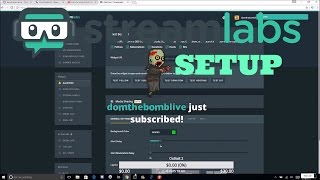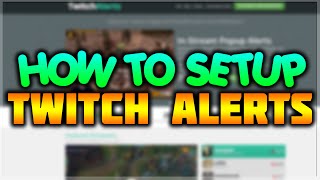Tuesday, 13 January, 2026г.
















Где искать: по сайтам Запорожской области, статьи, видео ролики
пример: покупка автомобиля в Запорожье
How To Setup Twitch Alerts In OBS - Follower Notifications Tutorial
How To Setup Twitch Alerts In OBS. In this tutorial, I show you how to add Twitch alerts for Followers, Subscriptions, Donations, Host, Bits, and Raids in OBS Studio. Adding Twitch alerts with Streamlabs is very easy and can be done in less than 5 minutes. Streamlabs is a free, popular website used by most of the top Twitch channels. Streamlabs allows you to configure Alerts, Goals, Tip Jars, Chat Box, Veiwer Counters, and Spin Wheels to your stream on Twitch and many other live streaming services such as YouTube. Please leave a comment if you have any questions while setting up Twitch alerts for Followers, Subscriptions, Donations, Host, Bits, and Raids in OBS.
How To Start A Twitch Stream Tutorial: https://youtu.be/ZPhL_eAR1Qs
Other Twitch Tutorials: https://www.youtube.com/playlist?list=PL8griS8Ww-KnZFCF5hM79HAqwG8W2Z4se
Get Twitch Prime for FREE (Paid Link): http://amzn.to/2tOlPdH
Download Twitch here (Paid Link): http://amzn.to/2tNMbwm
Get OBS Studio here: https://obsproject.com/
Streamlabs: https://streamlabs.com/
Streamlabs Alert Box: https://streamlabs.com/dashboard#/alertbox
Follow the steps below to setup Twitch alerts with OBS Studio:
1. Go to https://streamlabs.com/ and create an account. For simplicity, I recommend signing in with your Twitch account
2. Once logged into Streamlabs select Alert Box in the sidebar under Widgets
3. Once on the Alert Box page configure your Twitch Alert boxing using the tabs for General Settings, Followers, Subscriptions, Donations, Host, Bits, and Raids.
4. Once you have completed configuration, scroll up and copy the Alert Box widget URL.
5. Now open OBS and click the + symbol to add a new source
6. In the list of source choices select BrowserSource or Browser
7. Name the BrowserSource source and select OK
8. Once in the properties for your BrowserSource enter the Widget URL from Streamlabs into the URL field. Edit the other fields as needed. Select OK to save.
9. Now test the new Twitch Alert. Go back to Streamlabs and select Test Follow, Test Subscription, Test Donation, Test Hosting, Test Bits, and Test Raids based on the alerts you have configured.
10. If the test is successful, you have now setup Twitch Alerts on Twitch using Streamlabs via OBS.
11. If the test was unsuccessful, leave a comment below and I will try to help.
12. Consider subscribing to Gauging Gadgets :)
#Twitch #TwitchTutorial #OBS
Disclaimer: Some of the links in this description are Amazon affiliate links. As an Amazon Associate, Gauging Gadgets earns from qualifying purchases through affiliate links.
? HAPPY WITH THE VIDEO? ?
SUBSCRIBE NOW! CLICK HERE - https://youtube.com/c/gauginggadgets?sub_confirmation=1
SEND ME A TIP! - https://www.paypal.me/GaugingGadgets
FOLLOW ME!
BLOG: https://GaugingGadgets.com
FACEBOOK - http://fb.me/GaugingGadgets
TWITTER - http://twitter.com/GaugingGadgets
TWITCH - https://www.twitch.tv/GaugingGadgets
REDDIT - https://www.reddit.com/r/GaugingGadgets/
INSTAGRAM - https://instagram.com/GaugingGadgets/
SAVE MONEY!!
Find Amazon Promo Codes Here: http://deals.gauginggadgets.com/
HOW DO I DO IT? (Paid Links)
TubeBuddy YouTube Toolkit: https://www.tubebuddy.com/gauginggadgets
My YouTube Setup:
Sony DSC-HX80 Camera - https://geni.us/SonyHX80
Neewer Mini Table Tripod - https://geni.us/MiniTableTripod
Lighting Kit - https://geni.us/LightingKit
Mpow PC Headset - https://geni.us/Mpow071Headset
Cell Phone - Pixel 2 XL - https://amzn.to/2YoFsZ2
Теги:
How To Setup Twitch Alerts In OBS twitch alerts twitch follower alerts follower alerts follower notifications twitch followers tutorial twitch tutorial how to twitch how to obs obs studio Followers Subscriptions Donations Host Bits raids obs twitch alerts setup twitch alerts how to setup twitch alerts followers follower setup twitch alerts twitch alerts for beginners obs tutorial streamlabs alerts twitch follower gif gif picture notification
Похожие видео
Мой аккаунт


 У вашего броузера проблема в совместимости с HTML5
У вашего броузера проблема в совместимости с HTML5