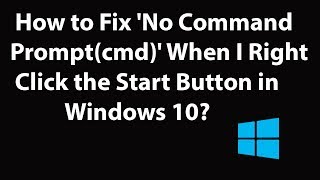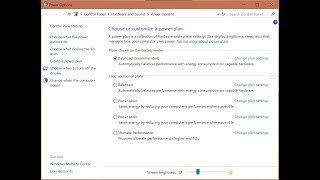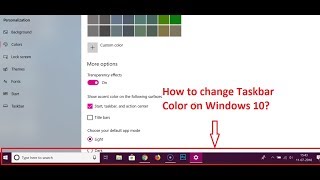Tuesday, 13 January, 2026г.
















Где искать: по сайтам Запорожской области, статьи, видео ролики
пример: покупка автомобиля в Запорожье
How to Restore Missing 'High Performance' Power Plan in Windows 10?
How to Restore Missing 'High Performance' Power Plan in Windows 10?
Step 1: Click on the 'Search box' in the Taskbar.
Step 2: Type 'cmd', right click on the command prompt at the top, and then click on 'Run as Administrator'.
Step 3: Copy the command below:-
powercfg -duplicatescheme 8c5e7fda-e8bf-4a96-9a85-a6e23a8c635c
Step 4: Paste into command prompt by 'ctrl+v', and then hit 'Enter'.
Step 5: Close the command prompt.
Step 6: Go to control panel, and then click on 'power options'.
Step 7: you will see 'high performance' power plan added. you can enable it by clicking on it if you want.
It's done
Thanks for watching, please like and subscribe
==============================================
YouTube Subscribe: https://goo.gl/4lCCN8
Patreon: https://www.patreon.com/TechMeSpot
Facebook: https://www.facebook.com/techmespot
Twitter: https://twitter.com/techmespot
Website: http://techmespot.com
#howto #RestoreHighPerformancePowerPlan #Windows10
Похожие видео
Мой аккаунт


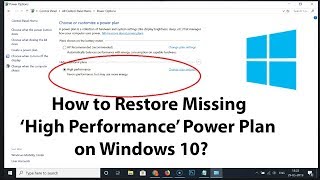 У вашего броузера проблема в совместимости с HTML5
У вашего броузера проблема в совместимости с HTML5