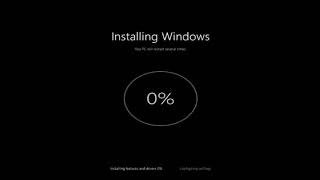Wednesday, 03 December, 2025г.
















Где искать: по сайтам Запорожской области, статьи, видео ролики
пример: покупка автомобиля в Запорожье
How to Reset Samsung Laptop Windows 8 Password?
Also work for Windows 7, Vista, XP, 2012, 2008, 2003, 2000, NT etc.
Free download: http://www.windowspasswordsrecovery.com
More details guide: http://www.windowspasswordsrecovery.com/articles/laptop/reset-samsung-windows-8-password.html
Forgot Samsung laptop user or admin password Windows 8 and have no reset disk? This video will show you a new way to reset Windows 8 password on Samsung laptop by using CD/USB flash drive. This may be the fastest way to recover a lost Windows 8 password that instantly hacking into Samsung Windows 8 without data lost.
Windows Password Recovery Tool is a universal Windows 8 Password recovery program which can be used to reset Windows 8, 7, Vista, XP, 2012/2008/2003/2000 local password instantly regardless how long and complex your password is. This is the easiest and fastest way to regain access to your HP laptop. Now show you how to reset Samsung Windows 8 user or administrator password.
Step 1: Download and install "Windows Password Recovery Tool" on anther computer you have access to.
Step 2: After successfully installing the software, run it to create a Windows Password Reset Disk.
Step 3: Boot your Samsung laptop from the Windows Password reset Disk
Step 4: Reset Windows 8 password instantly on HP Laptop.
After booting from USB, Windows Password Recovery Tool will run automatically and display a friendly window.
1. If you installed more than one system on your PC, Select Windows 8 from the pull-down list. Or skip this step.
2. Click an user account from the user list. All user accounts of Windows 8 will be listed.
3. Click Reset Password button and click Yes when a confirm dialog pops up.
4. User account password has been removed. Click Reboot. When a confirm dialog pops up, eject Windows password Reset disk, and click Yes to restart your computer.
After restarting, you can logon Windows 8 without password.
Теги:
reset samsung windows 8 password reset samsung laptop reset samsung password windows 8 reset windows 8 pssword samsung samsung password reset
Похожие видео
Мой аккаунт


 У вашего броузера проблема в совместимости с HTML5
У вашего броузера проблема в совместимости с HTML5