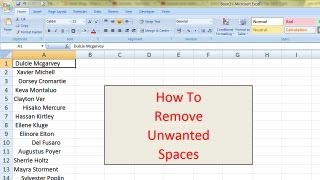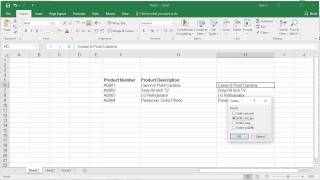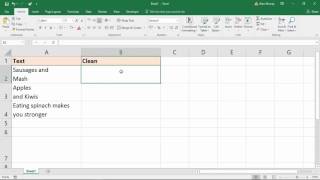Tuesday, 13 January, 2026г.
















Где искать: по сайтам Запорожской области, статьи, видео ролики
пример: покупка автомобиля в Запорожье
How to Remove Leading and Trailing Spaces From Excel Text│Excl TRIM Function│CLEAN Function│HINDI
How To Remove Spaces Between Characters And Numbers Within Cells In Excel?
And
How to remove spaces between words/numbers in Excel cells
====Download This Sheet for Practice====
====================================================
https://drive.google.com/uc?export=download&id=1Mu1mDcE4uo402urBUdb2n9o3QYZirdvb
====================================================
When you copy some data into Excel, there may be some spaces between characters or numbers, and how can you remove all spaces? This tutorial can introduce some tips for you to remove all spaces in the range of cells.
How to Use the Trim formula to remove extra spaces
Excel has the Trim formula to use for deleting extra spaces from text. Below you can find the steps showing how to use this option:
1. Add the helper column to the end of your data. You can name it "Trim".
2. In the first cell of the helper column (C2), enter the formula to trim excess spaces =TRIM(A2)
3. Copy the formula across the other cells in the column. Feel free to use some tips from entering the same formula into all selected cells at a time.
4. Replace the original column with the one that has the cleaned data. Select all cells in the helper column and press Ctrl + C to copy data to the clipboard.
Now pick the first cell in the original column and press Shift + F10 or the menu button menu keyboard button. Then just press V.
5. Remove the helper column.
That's it! We deleted all excess blanks with the help of the formula trim(). Unfortunately, it's a bit time-consuming, especially if your spreadsheet is rather big.
Explanation
If you need to strip leading and trailing spaces from a text in one or more cells, you can use the TRIM function.
Once you've removed extra spaces, you can copy the cells with formulas and paste special elsewhere as "values" to get the final text.
How this formula works
The TRIM function is fully automatic. It removes both leading and trailing spaces from a text, and also "normalizes" multiple spaces between words to one space character only. All you need to do is supply a reference to a cell.
TRIM with CLEAN
If you also need to remove line breaks from cells, you can add the CLEAN function like so:
=TRIM(CLEAN(text))
The CLEAN function removes a range of non-printing characters, including line breaks, and returns "cleaned" text. The TRIM function then takes over to remove extra spaces and returns the final text.
Other problematic characters
Note that CLEAN is not able to remove all non-printing characters, notably a non-breaking space, which can appear in Excel as CHAR(160). By adding the SUBSTITUTE function to the formula, you can remove specific characters. For example, to remove a non-breaking space, you can use:
~~~Please Watch Our More Popular Videos~~~
How to Count More Than Two Condition in MS-Excel
https://www.youtube.com/watch?v=JA8XBa7hyQg
Free Download and Update All Software from one Website
https://www.youtube.com/watch?v=cr77vAx0xrA
Split Full Name into FIRST, MIDDLE and LAST Name in Excel with Formula│LEFT RIGHT MID and FIND Formula
https://www.youtube.com/watch?v=8RAOW-evYeA
Fuzzy lookup add in Excel│Remove Duplicate and Spelling Mistake from Fuzzy lookup
https://www.youtube.com/watch?v=plkPeTCyoLA
LIKE | COMMENT | SHARE | SUBSCRIBE
अगर आप को यह विडियो पसंद आया तो कृपया लाइक करें और अगर आप कुछ कहना या पूछना चाहते है तो कृपया नीचे दिए गए कमेंट बॉक्स में लिखें !
ComTutor हिन्दी युटूब चैनल है जो आपको इन्टरनेट, कम्प्यूटर, मोबाईल और नयी टेकनालाजी के बारे में हिन्दी में जानकारी देता है।
आप हमारे चैनल को Subscribe करे।
https://www.youtube.com/channel/UC2k9JH38F3byw92XaFuoPuw?sub_confirmation=1
फेसबुक पर पसंद करने के लिए क्लिक करें
https://www.facebook.com/Comtutor4u/
ट्विटर पर फॉलो करने के लिए क्लिक करे
https://twitter.com/Comtutor4u
Теги:
excel trim function how to remove space in excel cell how to remove extra space in excel cell how to remove leading spaces in cells in excel excel clean function trim function in excel clean function in excel how to remove trailing spaces in excel remove space between words in excel Remove Extra Spaces from Excel Data how to remove spaces between rows in excel remove leading spaces in excel how to remove space in excel after text comtutor excel tutorials free
Похожие видео
Мой аккаунт


 У вашего броузера проблема в совместимости с HTML5
У вашего броузера проблема в совместимости с HTML5