Wednesday, 14 January, 2026г.
















Где искать: по сайтам Запорожской области, статьи, видео ролики
пример: покупка автомобиля в Запорожье
How To Quickly: Install Arch Linux 2017 With Gnome in VMWare (3 Minute Tutorial)
Installing Arch Linux can be a lengthy process but follow this tutorial and it shouldn't take too long. This tutorial also installs open-vm-tools so you can run your virtual Arch Linux Machine full screen or any resolution you like. Watch along as you read the instructions below and you will have Arch Linux up and running in no time! (Unfortunately I couldn't make this tutorial shorter than 2 minutes, SORRY!)
First Download Arch Linux Here: https://www.archlinux.org/download/
Now watch the video or follow these instructions (this is my script from the video):
Once you've downloaded the latest Arch Linux Iso file, make a new virtual machine using the typical setup and select the iso file you downloaded. Choose "Other Linux 3.x kernel 64-bit" and name the machine what you like. Give it 50 gigs of hard drive space stored as a single file then click "Customize Hardware" and give your machine 1 gig of ram before clicking "Close" and "Finish"
Now power on your virtual machine and press enter at the boot screen to select the first option. Once it boots type cfdisk /dev/sda then press enter and tap the down arrow key to select "Dos" before hitting enter again. Ensure "New" is selected then press enter, clear the text here, type in 1G and hit enter twice. Press the left arrow key until "Bootable" is selected then press enter once again.
Now hit the down arrow key so we can make our next partition. Select "New", type 2G and press enter twice. Use the arrow keys to highlight "Type" and press enter. Press the up arrow key to select "82 Linux swap" and press enter to confirm your choice. Now press down to make the final partition, select new then press enter twice.
Select the word "Write" then press enter, type "yes" and press enter again. Now highlight "Quit" and press enter.
Now type each of the commands below pressing enter after each command. Give the computer time to process each command if it needs to before typing the next one:
mkfs.ext4 /dev/sda1
mkswap /dev/sda2
swapon /dev/sda2
mkfs.ext4 /dev/sda3
mount /dev/sda3 /mnt
mkdir /mnt/boot /mnt/var /mnt/home
mount /dev/sda1 /mnt/boot
pacstrap /mnt base base-devel gnome
After typing that last command wait about 20 minutes for the installation to finish and press the down arrow on your keyboard if your screen text gets jumbled or goes blank. Once it's done type in the next set of commands one by one pressing enter for each new line.
pacstrap /mnt grub-bios
(Look at the video for this second command, YouTube won't let me type it here)
arch-chroot /mnt
hwclock --systemtohc --utc
mkinitcpio -p linux
Now type passwd root and press enter. Type in a password then press enter and type it again before pressing enter again. Now type these next 2 commands:
grub-install /dev/sda
grub-mkconfig -o /boot/grub/grub.cfg
Once you're done type "exit" and press enter then type "exit" again and press enter again. Now finally type "reboot" and press enter yet again. Once the computer reboots type "root" and press enter then type the password you created earlier and press enter again.
Next type the following set of commands one by one pressing enter after each one of them.
hostnamectl set-hostname archlinux
ip addr
systemctl enable dhcpcd
systemctl start dhcpcd
pacman -S xorg xterm xorg-xclock xorg-twm xorg-xinit xorg-server-utils xorg-drivers net-tools gtkmm open-vm-tools
press enter a few times to accept the default options and when asked if you should proceed with the installation press "y" on your keyboard then press enter. Once it's done type the next two commands:
systemctl enable gdm
nano /etc/gdm/custom.conf
Press down a few times to move the blinking cursor and remove the hash in front of "WaylandEnable = false" then press "ctrl + x" then "y" by itself and finally enter.
Now type reboot and within a few moments you will find yourself on the gnome login screen. Click not listed then sign in by typing "root" as the username and use the password you created earlier. You are now ready to use your system and it should work in full screen. Fill it up with the software you want by opening xterm and typing "pacman -S" followed by the software's name such as "firefox". Once it's installed it will automatically be added to your programs list. Have fun but be sure to create yourself a new user account on the system as solely using the root account is not recommended for security reasons.
Теги:
learn how tutorial help teach easy quick swift fast super less than two minutes one minute good step guaranteed best way easiest fastest free download now stuck not working can't mac linux operating systems change settings system hard commentated guide official professional get smart clever trick hack log off file type shut down modify custom osfirsttimer youtube millionaire desktop environment create script installation sudo AUR wiki skin developer tools vmware
Похожие видео
Мой аккаунт


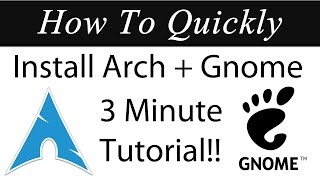 У вашего броузера проблема в совместимости с HTML5
У вашего броузера проблема в совместимости с HTML5![How to Install Kali Linux 2018.2 E17 + VMware Tools + Review on VMware Workstation [2018]](/images/mq/3/6c/eb0HjLt87eFMJb.jpg)
![Arch Linux 2017 Installation + KDE Plasma 5 + Apps + VMware Tools on VMware Workstation [2017]](/images/mq/a/74/2v9QqFfA1L-fNb.jpg)
![Debian 9.3 XFCE Installation + VMware Tools + Overview on VMware Workstation [2017]](/images/mq/2/ff/eDJFBks04QVQ29.jpg)
![How to Install Debian 9.4 KDE + VMware Tools + Review on VMware Workstation [2018]](/images/mq/9/5e/7oCIgr-c553kG2.jpg)