Wednesday, 31 December, 2025г.
















Где искать: по сайтам Запорожской области, статьи, видео ролики
пример: покупка автомобиля в Запорожье
How To Make A Private Playlist On YouTube // HEY.com
WHY DO THIS? There are many reasons to save a private playlist on YouTube.:
1. You may want to monitor your business competitors’ videos without them knowing.
2. There may be videos you want to watch or research videos later in a group.
3. You may want to group your own videos for later reference or as a future public playlist.
THE GOAL: Learn how to create, add, modify and delete private YouTube playlists.
BEFORE YOU BEGIN:
1. Decide what you want to use this private playlist for.
2. Find the “+ Add To” button below a YouTube video.
WHAT YOU’LL NEED: To be logged in to YouTube in the account you’ll want to save the playlist to.
THE STEPS:
1. On the YouTube video watch page, click “+ Add To,” and instead of Public, click Private to create a private playlist of any name.
2. The private playlist will have a “locked” icon next to it.
3. A video can be in multiple playlists.
4. You can put any YouTube video in a private playlist, even if the video isn’t yours.
5. Add more videos to the private playlist by clicking “+ Add To” and checking the box by that playlist.
6. When looking at your own video in the “Info & Settings” tab, add a video to a private playlist using the dropdown below.
7. From a playlist watch page, you can manage a private playlist, or turn a public playlist into a private one, or vice versa, using the dropdown menu and clicking Save.
8. Unlisted playlists have hidden URLs that can only be seen if you have the link or someone embeds it in a web page.
RESULTS:
1. Now you’ve got a private playlist to reference for later.
2. Keep in mind, if someone else owns the video, and they later make it private or delete it, you won’t be able to view it in your private playlist.
YOU’RE DONE!
----------
READ THE BLOG POST: https://hey.com/private-youtube-playlist
- PLEASE SUBSCRIBE! https://www.youtube.com/heycom1?sub_confirmation=1
----------
RELATED VIDEOS:
-- How To Embed A YouTube Video In A LinkedIn Article https://www.youtube.com/watch?v=40mZBhfuNnU
-- How To Optimize for Suggested Videos on YouTube https://www.youtube.com/watch?v=jyx7BC5xhbA
----------
- QUESTIONS? Thoughts? Disagreements? Please tell me here in the comments.
- GET HEY.com TIPS BY EMAIL: http://hey.com/newsletter
----------
PRODUCTS WE USE AND RECOMMEND FOR VIDEO CONTENT MARKETING :
- TubeBuddy: https://www.tubebuddy.com/hey
- VidIQ: https://vidiq.com/#_l_7o
- MorningFame: https://morningfa.me/invite/heycom
- REV.com: https://www.rev.com/blog/coupon/?ref=hey
- Other great video marketing tools and recommendations: http://hey.com/resources
Disclaimer: Some of these links go to one of my websites. And some are affiliate links, where I'll earn a commission if you make a purchase, at no additional cost to you.
----------
CONNECT WITH ME ON SOCIAL MEDIA:
- LinkedIn: https://www.linkedin.com/in/danegolden/
- Twitter: https://twitter.com/danegolden
- Instagram: https://www.instagram.com/heycom1/
- Facebook Group: https://www.facebook.com/groups/849614661836151/
- Podcast: https://hey.com/podcast/
- YouTube: https://www.youtube.com/heycom1?sub_confirmation=1
----------
ABOUT HEY.com and Dane Golden
HEY.com is the channel where we help you share your expertise and grow your customer community through video. Our goal is to help you get your customers coming back to your videos again and again. HEY.com is run by Dane Golden.
- Visit us at http://HEY.com.
Теги:
Hey HEY.com Dane Golden Video Content Marketing YouTube Marketing Video Marketing YouTube Optimization how to make a private playlist on youtube how to save a private playlist on youtube save a private playlist make a private playlist private playlist private playlist youtube youtube playlist YouTube playlist 2019 track competitors on youtube how to make a playlist on youtube how to make a youtube playlist make youtube playlist playlist youtube
Похожие видео
Мой аккаунт


 У вашего броузера проблема в совместимости с HTML5
У вашего броузера проблема в совместимости с HTML5
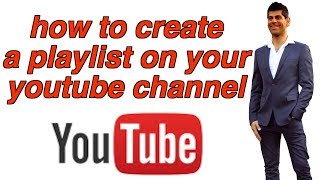
![How To Create a YouTube Playlist [NEW]](/images/mq/5/2c/1euoWiqo1ow67e.jpg)
