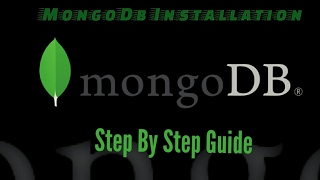Wednesday, 14 January, 2026г.
















Где искать: по сайтам Запорожской области, статьи, видео ролики
пример: покупка автомобиля в Запорожье
How to Install MongoDB 3.4 on Windows 10 and use RoboMongo
Projects in Node.js: https://goo.gl/rT7o2k
Here is a link to the commands for mongo shell: https://goo.gl/WRkzYx
Get Projects in Node.js Course: https://goo.gl/Vas4EI
How to Install MongoDB 3.4 on Windows 10 and use RoboMongo
In this video I’m going to show you how to install MongoDB on a Windows 10 machine. There’s a few different steps you need to take. First download the program from the mongodb website. Then edit your environment variables to include the location of your mongodb instance. Then make sure to add a data and bin folder to your C: drive.
Once mongoDB is installed on your system, you can start using the shell to create and manage databases and their collections. Lets also take a look at using RoboMongo. Using robomongo will provide us a GUI to interact with and view both databases and collections that we create.
We also explore how to use the simple and important commands in the mongodb shell such as ‘use’, ‘show dbs’ and ‘createCollection’.
Using Shell to access Mongo in Terminal
– mongod
– 'database' : 'mongodb://localhost/myDbName'
Using Shell via Terminal
– show dbs | use dbName | show collections
Create, Insert, Update, Find, Remove
db.createCollection('Name')
db.dbName.insert
db.categories.update
db.things.find()
db.things.remove
Drop Datbase:
move into db using 'use'
db.dropDatabase()
Теги:
mongodb install mongodb windows 10 robomongo use dbs mongodb collections mongo tutorial lesson introduction
Похожие видео
Мой аккаунт


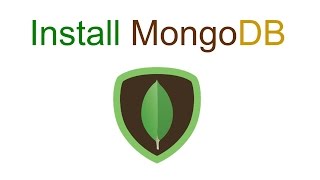 У вашего броузера проблема в совместимости с HTML5
У вашего броузера проблема в совместимости с HTML5