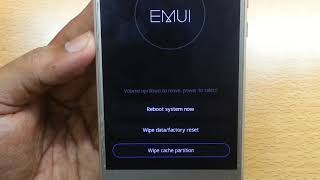Tuesday, 13 January, 2026г.
















Где искать: по сайтам Запорожской области, статьи, видео ролики
пример: покупка автомобиля в Запорожье
How To Hard Reset ZTE Blade Q Mini
http://www.resethard.com/39f4p Hard reset ZTE Blade Q mini to solve a lot of your device’s problems. Using our video tutorials or simple step by step guides, you can hard reset ZTE Blade Q mini safely to its original factory settings. IMPORTANT: Hard reset will erase all your data. Please ensure you backup your phone. We do recommend MobileTrans 1-Click 100% safe phone backup solution. For more, please visit http://bit.ly/1ZKD998 What will a hard reset do to my phone? Hard reset will restore your smartphone to its basic factory settings. It will: * Erase all user data (contacts, music, messages, pictures, video, etc.) * Erase all firmware settings * Erase all applications installed by user * Erase the content in internal storage Reasons why you might need to hard reset ZTE Blade Q mini phone? * Reset and disable forgotten screen lock password or pattern * Might resolve hang-ups & freezing problems * Might resolve slow performance of your Blade Q mini phone * Might resolve unexpected Application crashes * Wipes personal data phone before you sell your phone or after you buy one * Regain default functionality of your Blade Q mini http://www.resethard.com/youtube - To receive regular video updates on hard resets, subscribe to ResetHard’s Youtube Channel WARNING: Make sure to backup the data on your Blade Q mini phone before you proceed with a hard reset - it will erase all of the data on your phone. The data on your SIM card won’t be affected. Steps to hard reset your ZTE Blade Q mini: 1. POWER OFF your Blade Q mini phone 2. Remove and replace battery. 3. Press and hold the VOLUME UP and the POWER button together for few seconds and release buttons. 4. Press the POWER button 5. Press the VOLUME DOWN button to reach WIPE DATA/FACTORY RESET and confirm with the OK button. 6. Press VOLUME DOWN to reach YES - DELETE ALL USERS DATA with the OK button. 7. Press the OK button to confirm Reboot system now. 8. Wait until your reset is completed. 9. Your Blade Q mini phone has been completely reset to its original factory settings. Hard reset didn't help or looking for an unlock service because your phone says SIM network unlock PIN? Try unlock your phone for FREE at http://www.UnlockYourPhone.com - The only truly FREE unlock source. Free unlock from UnlockYourPhone.com not available for your phone model? Don't worry. You can still try low cost unlock service from http://www.FastGSM.com
Теги:
ZTE Blade mini hard reset hardreset factory reset hard reset ZTE Blade Q mini hard reset Blade Q mini ZTE Blade Q mini hard reset Blade Q mini hard reset how to hard reset Blade Q mini how to hard reset ZTE Blade Q mini factory reset ZTE Blade Q mini factory reset Blade Q mini ZTE Blade Q mini factory reset Blade Q mini factory reset reset ZTE Blade Q mini reset Blade Q mini ZTE Blade Q mini reset Blade Q mini reset tutorial how to diy
Похожие видео
Мой аккаунт


 У вашего броузера проблема в совместимости с HTML5
У вашего броузера проблема в совместимости с HTML5