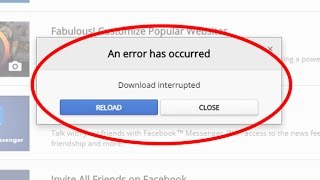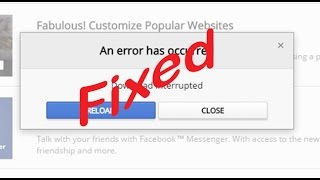Tuesday, 13 January, 2026г.
















Где искать: по сайтам Запорожской области, статьи, видео ролики
пример: покупка автомобиля в Запорожье
How to Fix Your Connection Was Interrupted - ERR NETWORK CHANGED in Google Chrome
your connection was interrupted a network change was detected. err_network_changed
If you receive an error message Your connection was interrupted, A network change was detected, ERR_NETWORK_CHANGED, in your Chrome browser this tutorial suggests ways to fix the problem. Although this post focusses on Chrome, you may also use these suggestions to fix sa similar issue in Mozilla Firefox, Microsoft Edge, Internet Explorer, or any other web browser.
Your connection was interrupted
What follows is a bunch of options those can be performed with any browser. But before you begin, disable your VPN software, scan with your antivirus software and then proceed.
1] Check Wi-Fi router
If you are using a Wi-Fi router to connect your computer to the internet, the primary solution is to check if the router is working fine or not. Sometimes, the Wi-Fi router creates problems that may result in this error message. If it is not functioning properly, you may restart the router and check whether it is working now or not.
2] Flush DNS cache
Flushing the DNS cache can solve this issue for you. This particular technique is being used by many people after a significant change in the network. To do so, open a Command Prompt with administrator privilege. You can search for cmd, right-click on the result, and choose “Run as administrator.” Following that, run this command:
It doesn’t take more than 2 seconds to complete the whole process.
3] Reset Winsock
Reset Winsock and see if that helps you.
4] Reset TCP/IP
Sometimes, resetting your Internet Protocol V4 settings can troubleshoot this issue. For that, you need to run a simple command. To reset TCP/IP, open a command prompt, type the following and hit Enter:
5] Check LAN settings
The wrong configuration of the proxy server can cause this issue, and you would not be able to access the internet on your computer. To address this concern, open Internet Options, switch to Connections tab and select LAN settings. Make sure the following option is NOT checked – Use a proxy server for your LAN (these settings will not apply to dial-up or VPN connections).
6] Check if any browser extension is controlling proxy settings
If you use any shared account service and you have installed any extension or add-on for that service, there is a high chance that the extension is controlling your browser’s proxy settings. As a result, you could get such problems when the extension fails to fetch any data from the root server. In Google Chrome, you can check this from Advanced Settings. If you have such an extension, you should disable it and check if your internet connection is back or not.
7] Use another DNS server
If you keep getting this same issue for a long time, you might need to consider changing the DNS server. In this case, you can change your default DNS settings and try using another one. You may use Google Public DNS, Open DNS, Yandex DNS, Comodo Secure DNS or any other and see. DNS Jumper & QuickSetDNS are free tools that will help you change your default DNS settings with a click.
Issues addresed in this tutorial:
error network changed
error network change detected
error network changed chrome
error network changed windows 10
your connection was interrupted a network change was detected
your connection was interrupted a network change was detected. err_network_changed
your connection was interrupted
your connection was interrupted chrome
your connection was interrupted a network change was detected windows 7
your connection was interrupted a network change was detected chrome
your connection was interrupted err_network_changed
your connection was interrupted google chrome
About Google Chrome (from Wikipedia):
Google Chrome is a freeware web browser developed by Google. It was first released in September 2008, for Microsoft Windows, and was later ported to Linux, macOS, iOS and Android. Google Chrome is also the main component of Chrome OS, where it serves as a platform for running web apps.
This tutorial will apply for computers, laptops, desktops,and tablets running the Windows 10, Windows 8/8.1, Windows 7 operating systems.Works for all major computer manufactures (Dell, HP, Acer, Asus, Toshiba, Lenovo, Samsung).
Теги:
error network changed error network change detected error network changed chrome error network changed windows 10 your connection was interrupted a network change was detected your connection was interrupted a network change was detected. err_network_changed your connection was interrupted your connection was interrupted chrome your connection was interrupted a network change was detected windows 7
Похожие видео
Мой аккаунт


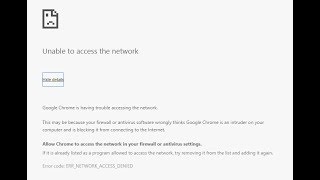 У вашего броузера проблема в совместимости с HTML5
У вашего броузера проблема в совместимости с HTML5![How to Fix ERR_NETWORK_CHANGED in Windows 10/8/7 - [3 Solutions] 2020](/images/mq/b/52/9MYwjNy09ALktc.jpg)