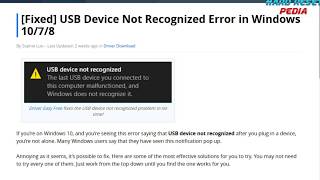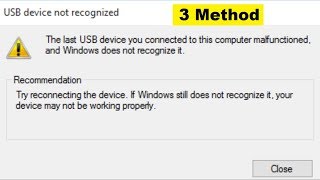Wednesday, 14 January, 2026г.
















Где искать: по сайтам Запорожской области, статьи, видео ролики
пример: покупка автомобиля в Запорожье
How To Fix USB Ports Not Working or Not Recognized Win 10 Win 7
hey all peoples like share my channel and subscribe
https://www.drivereasy.com/knowledge/fix-issue-after-upgrade-system-to-windows-10-usb-ports-dont-work/
Method 1: Check if the device itself is faulty
If the USB device was working before you upgraded to Windows 10, it’s unlikely to be faulty. But coincidences do occur. It’s certainly possible that your device just happened to die right at the same time that you upgraded Windows. So it’s best to rule that possibility out for sure before spending time on more complex troubleshooting.
To check if the USB device is faulty, simply unplug it (‘Eject’ it if it’s a USB storage device) and plug it into another computer. If it works, the device is fine. If it doesn’t, then you’ve isolated the problem! You just need to buy a replacement.
Method 2: Check your power supply (laptop only)
Your laptop’s power supply delivers power to your USB ports. If, for some reason, it fails to do this properly, the devices plugged into those USB ports may stop working. Sometimes, this can be fixed quite simply:
1) Unplug the power supply and charger plug from your laptop
2) Restart your laptop
3) Connect your USB device to the laptop again
4) Plug the power supply back in
Method 3: Check your power management settings
In order to save power, by default, Windows switches your USB controllers off when they’re not in use, and switches them back on again when they’re needed. Unfortunately, sometimes this approach doesn’t work as intended, and Windows fails to switch your USB controllers on again.
To rule this out as the cause of your USB woes, just stop Windows from ‘managing’ power to your USB controllers and devices:
1) Open Device Manager (type “Device Manager” in the Windows search field)
2) Expand the Universal Serial Bus controllers branch
3) Double-click the first USB Root Hub device in the list (if you see only one USB Root Hub device, that’s fine)
4) Click the Power Management tab
5) Un-check the Allow the computer to turn off this device to save power checkbox, and click OK.
6) Repeat steps 3-5 for each USB Root Hub device in your list of Universal Serial Bus controllers
Method 4: Check your USB device drivers
Your USB ports not working problem is probably being caused by driver issues. The steps above may resolve it, but if they don’t, or you’re not confident playing around with drivers manually, you can do it automatically with Driver Easy.
Driver Easy will automatically recognize your system and find the correct drivers for it. You don’t need to know exactly what system your computer is running, you don’t need to risk downloading and installing the wrong driver, and you don’t need to worry about making a mistake when installing.
You can update your drivers automatically with either the FREE or the Pro version of Driver Easy. But with the Pro version it takes just 2 clicks (and you get full support and a 30-day money back guarantee):
1) Download and install Driver Easy.
2) Run Driver Easy and click Scan Now button. Driver Easy will then scan your computer and detect any problem drivers
Теги:
USB Ports Not working Stopped Fix Tutorial Windows 10 Windows 8 Windows 7 Vista Mouse Keyboard Repair Not recognized Error Device SHOW LESS how to fix usb ports not working how to fix usb port not working fix usb ports not working in windows 10 how to fix usb not working how to fix usb device not recognized in windows 10 how to fix usb device not recognized usb port not working usb device not recognized usb not recognized usb not recognized
Похожие видео
Мой аккаунт


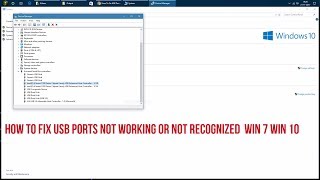 У вашего броузера проблема в совместимости с HTML5
У вашего броузера проблема в совместимости с HTML5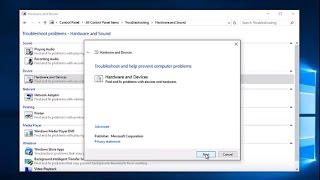
![[SOLVED] MTP device not detected or recognized windows 10](/images/mq/9/7d/aXhA8F_UbO1c_e.jpg)