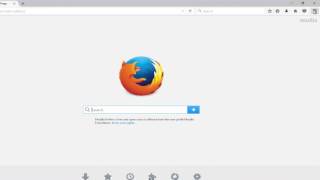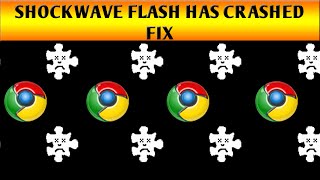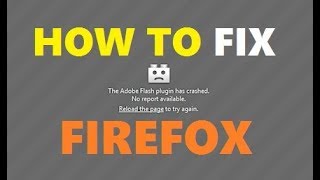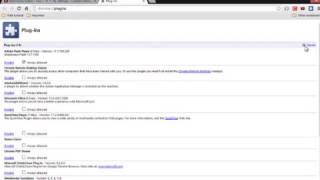Wednesday, 14 January, 2026г.
















Где искать: по сайтам Запорожской области, статьи, видео ролики
пример: покупка автомобиля в Запорожье
How To Fix Shockwave Flash Crashes in Google Chrome
How To Fix Shockwave Flash Crashes in Google Chrome
1.Cand primesti mesajul "The following plug-in has crashed: Shockwave Flash"
rezolvarea este:
2.Porneste Chrome. In bare de adrese scrie about:plugins dupa care apesi pe enter
si o sa apara toate plugin-urile instalate in Chrome.
3.In coltul din dreapta dai click pe Plus(+) ca sa vezi detaliile plugin-urilor.
4.O sa vezi la Adobe Flash Player 2 fisiere, unul al browser-ului si unul al sistemul de operare.
5.Trebuie debifat cel al Chrome-ului nu al sistemului.
6.Se inchid tab-urile si Chrome-ul.Se deschide Chrome si se navigheaza fara probleme.
1.When you receive message "The following plug-in has crashed: Shockwave Flash"
solution to repair is:
2.Run Chrome. In the address bar, type about:plugins in the address bar. After you
press enter, you'll be greeted with a list of all the plug-ins installed in Chrome.
3.In the upper right hand corner of the browser window, there is a small toggle
labeled [+] Details. Click on that toggle to expand the entries for all the plug-ins. Return to the entry for Flash.
4.You should see something like two entries for Flash, one for the internal Chrome installation and one for the host OS's installation.
5.You need to click on the Disable link for Chrome's internal installation of Flash (make sure you disable the one located in Chrome's AppData folder and not the separate stand-alone Flash installation).
6.Go ahead and close the tab and then close Google Chrome. Restart Chrome and resume normal browsing.
Теги:
Shockwave Flash crashed plug-in The following plug-in has crashed: Shockwave Flash windows windows 8 windows 7 chrome browser google flash setari settings tutorial fix how to about:plugins restart crapa shockwave flash has crashed crash
Похожие видео
Мой аккаунт


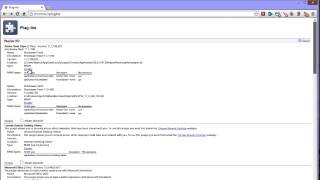 У вашего броузера проблема в совместимости с HTML5
У вашего броузера проблема в совместимости с HTML5