Tuesday, 13 January, 2026г.
















Где искать: по сайтам Запорожской области, статьи, видео ролики
пример: покупка автомобиля в Запорожье
How to Fix - Server DNS Address Could not be Found Windows 7 8 10
Fix server DNS address could not be found - Windows 7 8 10
**************************************************************
There might be problem with your DNS servers of ISP. A computer by default uses ISP DNS servers. You can manually configure your DNS servers. It is free and usually better than your ISP.
Solution 1.
1.Goto Control Panel - Network and Internet - Network and Sharing Centre
2.Click on Change Adapter settings.
3.Right click on your Wireless Network Connection or Local Area Connection and select properties.
4 .Select internet protocol version 4.
5. Click on "Use the following DNS server address" and type either of the two DNS given below.
Google Public DNS
Preferred DNS server : 8.8.8.8
Alternate DNS server : 8.8.4.4
OpenDNS
Preferred DNS server : 208.67.222.222
Alternate DNS server : 208.67.220.220
**************************************************
Solution 2
Commands for CMD:
ipconfig /flushdns
ipconfig /renew
ipconfig /registerdns
**************************************************
If none of this works, then open command prompt(Run as Administrator) and run these:
ipconfig /flushdns
ipconfig /registerdns
ipconfig /release
ipconfig /renew
NETSH winsock reset catalog
NETSH int ipv4 reset reset.log
NETSH int ipv6 reset reset.log
Exit
Hopefully that fixes it, if its still not fixed there is a chance that its a NIC related issue(driver update).
Теги:
Server dns address could not be found in windows 8 server dns address could not be found win 10 Fix server DNS address could not be found - Windows 7 8 10 Fix server DNS address could not be found - Windows 7 fix server DNS address could not be found - windows 10 server dns address could not be found how to online tips Solved: This site can’t be reached [ Fix with various DNS server ] dns_probe_finished_bad_config fix site cant be reached
Похожие видео
Мой аккаунт


 У вашего броузера проблема в совместимости с HTML5
У вашего броузера проблема в совместимости с HTML5
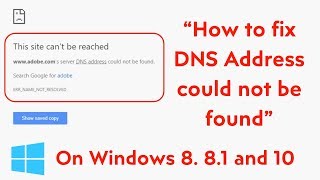
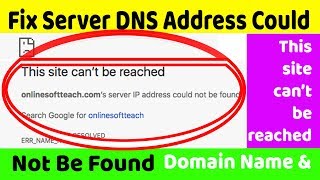
![DNS Address Could Not Be Found Site Couldn't Be Reached/Err Address Unreachable [Fixed 2019]](/images/mq/6/c4/2loRblqwcr0E5b.jpg)