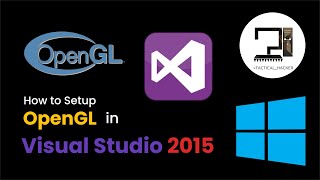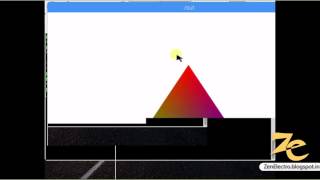Thursday, 25 December, 2025г.
















Где искать: по сайтам Запорожской области, статьи, видео ролики
пример: покупка автомобиля в Запорожье
How To Fix Roblox Studio OpenGL 2.0 Error - Solve Roblox Studio OpenGL Error (Easy Solution)
In this video we will see how to fix OpenGL 2.0 Error in Roblox Studio. What is Roblox Studio? Roblox Studio is multiplayer online game development platform that allows users to create their own games and play multiple different types of games created by the developer and other users. Roblox website(for browsers like Google Chrome, Mozilla Firefox Opera, Internet Explorer, Microsoft Edge, Safari and Chromebook/Chrome OS) and app hosts virtual world games constructed of Lego type virtual blocks These solutions will work on most Windows Operating Systems (Windows Vista,Windows 7, Windows 8, Windows 8.1,Windows 10, including all 32bit and 64bit Versions in this list). In this tutorial we are going to use multiple Methods to fix this issue(Roblox Studio not working/Roblox Studio error on startup or Roblox Studio not starting). First we are going to disable full screen optimization of RobloxStudioBeta and RobloxStudioLauncherBeta this will fix OpenGL error(roblox studio an unexpected OpenGL error) for some users. If first step doesn’t work we are going to set compatibility mode to previous operating system. Make sure you select same operating system on RobloxStudioBeta and RobloxStudioLauncherBeta when you change compatibility mode.
Follow these simple steps to fix OpenGL 2.0 Error in Roblox Studio
METHOD 1 - DISABLE FULLSCREEN OPTIMIZATIONS
1) Right click on Roblox Studio shortcut and select open file location
2) Right click on RobloxStudioBeta and select properties
3) Click on compatibility
4) Select Disable Fullscreen Optimizations
5) Click Apply and OK
6) Right click on RobloxStudioLauncherBeta and select properties
7) Click on compatibility
8) Select Disable Fullscreen Optimizations
9) Click Apply and OK
METHOD 2 - SET COMPATIBILITY MODE TO PREVIOUS OPERATING SYSTEM
1) Right click on Roblox Studio shortcut and select open file location
2) Right click on RobloxStudioBeta and select properties
3) Click on compatibility
4) Select Run this program in compatibility mode for
5) Click on options
6) Select Windows XP Service Pack 2
You can also select other OS and see If it's works for you one by one
Make sure you select same operating system on RobloxStudioBeta and RobloxStudioLauncherBeta
7) Select Disable Fullscreen Optimizations
8) Click Apply and OK
9) Right click on RobloxStudioLauncherBeta and select properties
10) Click on compatibility
11) Select Run this program in compatibility mode for
12) Click on options
13) Select Windows XP Service Pack 2
You can also select other OS and see If it's works for you one by one
Make sure you select same operating system on RobloxStudioBeta and RobloxStudioLauncherBeta
14) Select Disable Fullscreen Optimizations
15) Click Apply and OK
DONE! Problem solved
OpenGL 2.0 Error in Roblox Studio Fixed
Contact Us
Facebook : https://www.facebook.com/SoftTrickChannel
Wikipedia : https://en.wikipedia.org/wiki/User:SoftTrick
Twitter : https://twitter.com/SoftTrickChnl
Instagram : https://www.instagram.com/softtrick
Reddit : https://www.reddit.com/user/SoftTricks
Tumblr : https://www.tumblr.com/blog/softtrickchannel
Youtube : https://youtu.be/ohzf9WIYRWU
Desktop Wallpaper Photo
Miguel Á. Padriñán
Link - https://www.pexels.com/photo/art-leaf-white-flower-68558/
Background Music Provided by NCS (Nocopyrightsounds)
David Bulla - Highlife [NCS Release]
Link- https://www.youtube.com/watch?v=5H4XVwnrmo4
Follow artist
David Bulla
Website: davidbulla.de/
https://soundcloud.com/davidbullaoffical
https://twitter.com/itsdavidbulla
https://www.facebook.com/davidbullaofficial
https://www.youtube.com/user/EnergyyMusiC
Follow NCS
Snapchat: ncsmusic
24/7 Radio: http://ncs.io/Radio
http://soundcloud.com/NoCopyrightSounds
http://instagram.com/NoCopyrightSounds
http://facebook.com/NoCopyrightSounds
http://twitch.tv/NoCopyrightSounds
http://twitter.com/NCSounds
http://spoti.fi/NCS
Теги:
roblox studio opengl roblox studio opengl error fix roblox studio opengl 2.0 roblox studio opengl error
Похожие видео
Мой аккаунт


 У вашего броузера проблема в совместимости с HTML5
У вашего броузера проблема в совместимости с HTML5