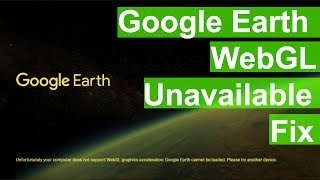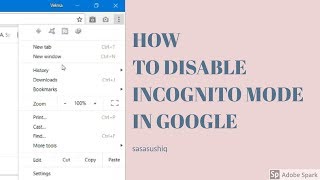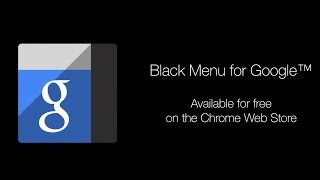Tuesday, 13 January, 2026г.
















Где искать: по сайтам Запорожской области, статьи, видео ролики
пример: покупка автомобиля в Запорожье
How To Fix Google Maps Earth View 3D not Working (Black Screen)
Google moved to the new maps more than a year now but some users experienced some issues with the new google maps, tha most common one is when trying to enter the earth view ie the 3D view, the page turns black and nothing happens, I myself had that problem and due to lack of informations about it I created this video after finding the solution. The problem can be caused either by outdated browser, graphics card driver or disabled opengl. in this video I explain how to fix that problem in both chrome and firefox.
Note that if you applied all what is in this video and still unable to see the earth view then google thinks that your computer is slow to run the 3D view. and it redirects you to the Lite mode i.e. Satellite view.
______________________________________________
Google Maps : https://www.google.com/maps
Video tutorial to update drivers : http://youtu.be/E-8GtjLdRGQ
Google Support page : https://support.google.com/maps/answer/3096703
Enable webgl in chrome in : chrome://flags
= = firefox in : about:config
Force webgl to work :https://www.google.com/maps/preview/?force=webgl
Lite Mode : https://www.google.com/maps/?force=canvas
_________________________________________________
Don't forget to Leave a Like and Subscribe for more tech videos.
Теги:
Google Maps (Website) Google Earth (Software) Earth view not working black screen Fix solve how to firefox chrome webgl enable disable lite mode satellite Google Chrome (Web Browser)
Похожие видео
Мой аккаунт


 У вашего броузера проблема в совместимости с HTML5
У вашего броузера проблема в совместимости с HTML5