Friday, 02 January, 2026г.
















Где искать: по сайтам Запорожской области, статьи, видео ролики
пример: покупка автомобиля в Запорожье
How to Fix Black screen Error on Windows 10
If you are facing black screen problems in Windows 10, the following may help fix the issue. There are two different scenarios that we are going to talk. The first is when you can log in to your computer and don’t get any display. The other scenario is when you can’t even sign into the computer and see a black screen. This post will show you how to resolve Windows 10 Blank or Black Screen problems after login with or without the cursor, on boot.
Black screen after signing into Windows 10 PC yet no Display
The first scenario we will talk is when you are able to log in and then the screen goes blank.
The first thing you want to try is to press Ctrl+Alt+Del and see if it brings up the Task Manager. If it does, great. Click on File Run new task. Type explorer.exe and hit Enter. This worked for me once when I faced this issue.
If this does not work for you, unplug & remove all external devices and reboot. If you are able to get a display, it might mean that one of the external hardware is causing the problem. If that is the case, start plugging in external devices one by one until you lose display. Remove the last device you plugged in and see if you get the display back. If yes, don’t use that hardware device until you contact the device’s manufacturer. Check again with other external devices.
If removing external devices does not fix the issue, go to the Safe Mode. Since we assume that you are getting display until you sign in and not after you sign in, you will have to reboot your computer. At the lock screen, click on the power icon towards the bottom left of the display. While holding down SHIFT, click on RESTART. This will make your computer reboot. After the reboot, you are given some options select Safe Mode with Networking mode. You can simply press F5 on the screen to enter safe mode.
If instead of a reboot, you are presented with a screen having three options: Continue to Windows 10 Troubleshoot and Shutdown, click on Troubleshoot and then on Advanced. Then click on Startup Settings and then Restart. The option to enter Safe Mode will be presented when the computer reboots.
In Windows 10 Safe Mode
1. See if the display is set to some other device. From Control Panel, select Display. In the left side of Display window, select Project to a Second Display. A sidebar will appear towards right and show you a list of displays connected to the computer see image below. Check to see if the correct display is selected. If not, correct it. Else continue with troubleshooting blank screen problems in Windows 10.
2. We have to reinstall the Display Driver. Open Device Manager and remove the Display Driver.
Click on search bar and type device manager without quotes
From the list that appears, click on Update Device Drivers to bring on the Device Manager window
In the Device Manager window, locate and click to expand Display Adapters
Right click on the Display Adaptor Driver and click on Uninstall
Reboot to auto install the drivers again.
This should fix the issue of a black screen for you.
3. Close RunOnce processes. Open Task Manager. If you see a RunOnce32.exe or RunOnce.exe, stop the Process or Service.
Not signed in and Black screen issues
If you are not able to sign in because of black screen problem in Windows 10, it could be a driver issue or the projection could be automatically set to a different device such as a second monitor or a TV. You will need Windows 10 Installation Media.
On a working computer, download and burn the Installation media to USB or DVD. Connect the media to problem computer, turn it off and boot using the installation media. When asked, select Repair This Computer. You will get a Select an option screen with options to continue to Windows 10, Shut down computer and Troubleshoot computer. Select Troubleshoot computer. Select Advanced Options. Click on Startup Settings and then on Restart. When the computer reboots, you will get some options. Press F5 or scroll to Safe Mode with Networking and press Enter to enter Safe Mode.
Under 30k:-
https://goo.gl/YMAUxd :-- Samsung Galaxy A8+
https://goo.gl/pgKrXx :--OnePlus 5T
https://goo.gl/1dbDpz :-LG V30+
https://goo.gl/S3yJMZ:-LG G6
https://goo.gl/5GsHAv:--Nokia 8
under 20k:-
https://goo.gl/2oEFnd :--Moto G5 Plus
https://goo.gl/cCzb8F:--LG Q6
https://goo.gl/6mP1Sy:--VIVO V7
https://goo.gl/vi4V9e :--- Honor 7x
https://goo.gl/KJRPso:--Nokia 6
https://goo.gl/t6XsBM:
Hope That This Video Is Interesting For You. So If you Like This Video Please Hit The Like Button & Share This Video. Please Subscribe my Channel. Guys It's Free & It's Really Inspire me for making more useful awesome videos like this one. Than
k's a Lot For Watching This Video.
Please subscribe my channel Like share
YOUTUBE:
http://www.youtube.com/channel/UCidSSaqV8YXdrHlXd1O2Dxw
Facebook:
https://www.facebook.com/Technosadiq
Twitter:
https://twitter.com/Technosadiq
Google+:
https://plus.google.com/100457871538532045931
Thanks for Watching
Techno sadiq
Теги:
windows 10 windows 10 black screen busy cursor fix black screen windows 10 after login black screen windows 10 laptop windows 10 black background windows 10 black background fix windows 10 black desktop windows 10 black desktop background windows 10 black desktop no icons windows 10 black desktop screen windows 10 blank screen fix blackscreen loading frozen stuck boot windows blue screen blue screen of death tech Formula
Похожие видео
Мой аккаунт


 У вашего броузера проблема в совместимости с HTML5
У вашего броузера проблема в совместимости с HTML5
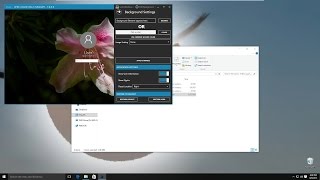

![How To Factory Reset Dell Inspiron Mini In Windows 10 [Tutorial]](/images/mq/7/32/8N_t2ZIY9jdoEa.jpg)