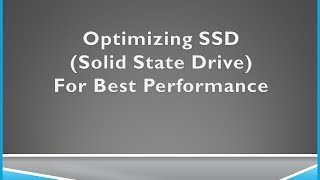Tuesday, 13 January, 2026г.
















Где искать: по сайтам Запорожской области, статьи, видео ролики
пример: покупка автомобиля в Запорожье
How to Enable Trim Support for a Solid State Drive!!!!
How to Enable Trim Support for a Solid State Drive to optimize performance and stability
Don't forget guys if you liked this video please "Like" "Favorite" and "Share" it with your friends to show us your support. And if you like us enough be sure to check us on on Patreon for exclusive content (http://bit.ly/SupportTechBusters)
Weekly Tech Tips and How To's
SUBSCRIBE: http://bit.ly/SubtoTechBusters
SUPPORT US ON PATERON: http://bit.ly/SupportTechBusters
TWITTER: https://twitter.com/TechbustersLou
With the growing popularity of Solid State Drives in everyday pc's at work and home, it is important to maintain the performance of the drive overtime.
One very useful tool in limiting performance deterioration is TRIM
What is SSD Trim Support?
TRIM Support allows the Operating system to inform the SSD of blocks of data that are no longer considered in use and can be wiped internally.
Alot of people question but i deleted that file on the drive it should be gone....that is where you are wrong....with SSDs when you delete a file instead of wiping it off the drive it marks the space as not in use. A normal spinning hard drive is able to overwrite the data in a single operation, but with a ssd the data has to be erased. Without TRIM support that data will never get erased.
How to enable it?
1st there are two things you need to be sure of
1.Your operating system has to support TRIM command (e.g. Windows 7 and Windows 8)
2.Your solid state drive's firmware has to support TRIM as well
Once you confirm those two items open up a command prompt with admin level rights
1. fsutil behavior query DisableDeleteNotify
There are two possible outcomes:
DisableDeleteNotify = 0 : TRIM is already enabled and working in Windows
DisableDeleteNotify = 1 : TRIM is not enabled → Proceed to step 3 to enable it
2. fsutil behavior set DisableDeleteNotify 0
Music by:
Happy Boy Theme by Kevin MacLeod is licensed under a Creative Commons Attribution license (https://creativecommons.org/licenses/by/4.0/)
Source: http://incompetech.com/music/royalty-free/index.html?isrc=USUAN1100647
Artist: http://incompetech.com/
Don't forget guys if you liked this video please "Like" "Favorite" and "Share" it with your friends to show us your support. And if you like us enough be sure to check us on on Patreon for exclusive content (http://bit.ly/SupportTechBusters)
Weekly Tech Tips and How To's
SUBSCRIBE: http://bit.ly/SubtoTechBusters
SUPPORT US ON PATERON: http://bit.ly/SupportTechBusters
TWITTER: https://twitter.com/TechbustersLou
Теги:
TRIM SSD Windows 7 Windows 8 Windows 10 ssd solid state drive flash disk boot bott sequence boot settings configure configuration setup SRT
Похожие видео
Мой аккаунт


 У вашего броузера проблема в совместимости с HTML5
У вашего броузера проблема в совместимости с HTML5