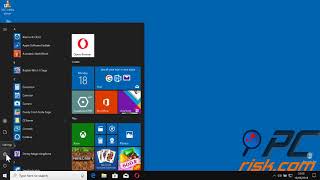Tuesday, 13 January, 2026г.
















Где искать: по сайтам Запорожской области, статьи, видео ролики
пример: покупка автомобиля в Запорожье
How to Enable Sticky Key in Windows 10 | How to Turn On Sticky Keys
In today's lesson, you will learn how to enable sticky key in Windows 10.
Go to the left bottom corner of your desktop and click on windows icon. The start menu will pop up. You can see a small gear, above the same windows icon, click on it. It opens a Windows Settings tab. Go to 'Ease of Access'.
Select 'Keyboard' from the left side menu. Turn the switch on under 'Sticky Keys' option. Turn the switch on under 'Turn on Sticky Keys when SHIFT is pressed five times'. Close the window.
You can also do it other way. Go to taskbar search and type 'Control Panel'. Click on it to open. Select 'Ease of Access'. Click on 'Change how your keyboard works'. Click on 'Set up Sticky Keys' under 'Make it Easier to type' block. Check 'Turn on Sticky Keys'. Check 'Turn on Sticky Keys when SHIFT is pressed five times'. Click on 'Apply' and click 'Ok'.
Похожие видео
Мой аккаунт


 У вашего броузера проблема в совместимости с HTML5
У вашего броузера проблема в совместимости с HTML5