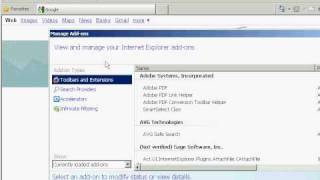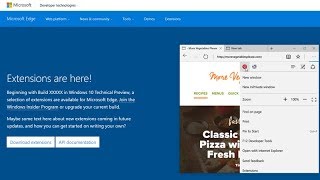Monday, 12 January, 2026г.
















Где искать: по сайтам Запорожской области, статьи, видео ролики
пример: покупка автомобиля в Запорожье
How to Enable or Disable Toolbars and Extensions in Internet Explorer InPrivate Browsing
How to Enable or Disable Toolbars and Extensions in Internet Explorer InPrivate Browsing
How to Enable or Disable Toolbars and Extensions in Internet Explorer InPrivate Browsing
How to Enable or Disable Toolbars and Extensions in Internet Explorer InPrivate Browsing http://youtu.be/x_Mg8IUbtKY How to Enable or Disable Toolbars and Extensions in Internet Explorer InPrivate Browsing
These toolbars and extensions are web browser add-ons that add features (for example, extra toolbars, animated mouse pointers, stock tickers, and pop-up ad blockers) to your Internet Explorer web browser.
Enable or Disable Toolbars and Extentions when InPrivate Starts
NOTE: This will allow you to enable or disable all of your current toolbars and extensions when you start a Internet Explorer InPrivate Browsing window. You can still manually enable or disable a toolbar or extension that you would like to use in InPrivate Browsing if you like though using OPTION TWO below.
1. Do step 2 or 3 below for what you would like to do.
2. Open Internet Explorer, click/tap on Tools (Menu Bar or Command Bar or gear icon), and go to step 4 below.
NOTE: In Windows 8, this would only apply to the IE10 desktop version, and not the IE10 Metro (Windows UI) version.
3. Open the Control Panel (icons view), click/tap on Internet Options, click/tap on the Advanced tab, scroll down to the Security section, and go to step 4 below.
4. Click/tap on the Privacy tab, and do step 5 or 6 below for what you would like to do.
5. To Enable Toolbars and Extensions when InPrivate Starts
A) Uncheck the Disable toolbars and extensions when InPrivate starts box.
B) Go to step 7.
6. To Disable Toolbars and Extensions when InPrivate Starts
A) Uncheck the Disable toolbars and extensions when InPrivate starts box.
7. Click/tap on OK.
How to Enable or Disable Toolbars and Extensions in Internet Explorer InPrivate Browsing
Похожие видео
Мой аккаунт


 У вашего броузера проблема в совместимости с HTML5
У вашего броузера проблема в совместимости с HTML5