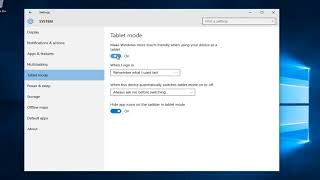Tuesday, 13 January, 2026г.
















Где искать: по сайтам Запорожской области, статьи, видео ролики
пример: покупка автомобиля в Запорожье
How to Enable or Disable Tablet Mode in Windows 10 | Turn On or Off Tablet Mode in Windows 10
In today's tutorial, we will teach you how to enable or disable tablet mode in Windows 10.
To enable the tablet mode, go to the left bottom corner of your desktop and click on windows icon. The start menu will pop up. You can see a small gear, above the same windows icon, click on it. It opens a Windows Settings tab. Go to 'System' category. Click on 'Tablet mode' on the left side menu. Choose 'use tablet mode' under 'When I sign in' option.
Go to the left bottom corner of your desktop and click on windows icon. The start menu will pop up. Click on the 'account' icon, choose 'Sign out'. Sign in. Now your Windows is in tablet mode.
To disable the tablet mode, go to the right bottom corner of your desktop screen and click on 'note' icon to open the Action center. Click on the 'Tablet mode' tab to turn it off. If you go back and click on 'Tablet mode' again, you will turn it on.
Похожие видео
Мой аккаунт


 У вашего броузера проблема в совместимости с HTML5
У вашего броузера проблема в совместимости с HTML5