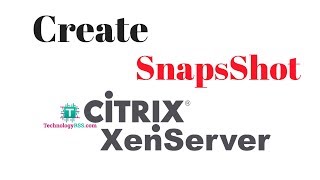Friday, 16 January, 2026г.
















Где искать: по сайтам Запорожской области, статьи, видео ролики
пример: покупка автомобиля в Запорожье
✅ How to Duplicate Virtual Machine in VMware Workstation using Sysprep |SYSNETTECH Solutions
How to Duplicate Virtual Machine in VMware Workstation using Sysprep |SYSNETTECH Solutions ► Article ► https://goo.gl/QoWJXG Read More ⬇️
✅ S U B S C R I B E ► http://goo.gl/8d0iG9
This video shows you the use of Clone to back up or duplicate a virtual machine on your VMware Workstation 14 / VMware Workstation 12 virtualization program.
To replicate a virtual machine using Clone on VMware Workstation 14 / VMware Workstation 12:
Step 1: If you have not previously installed VMware, refer to the VMware Workstation installation videos on Windows and Linux.
Windows ➦ https://www.youtube.com/watch?v=-Uf9-6SPiMY
Linux ➦ https://www.youtube.com/watch?v=UqmlpBJnJlk
Step 2: Step 2: After installing VMware, create a new virtual machine and install a Windows, Linux or macOS operating system on the virtual machine.
Step 3: You can use the Clone feature to back up and replicate a virtual machine on VMware. In VMware, the Clone feature saves you time. You can liken VMware Clone to the "System Restore" feature used in Windows operating systems.
Step 4: Before cloning a virtual machine on VMware Workstation 14 / VMware Workstation 12, open the CMD command prompt and execute the command "sysprep".
Step 5: After the System Preparation Tool is turned on, select "Enter System Out-of-Box Experience (OOBE)" in System Cleanup Action.
➦ Enter System Out-of-Box Experience (OOBE)
Step 6: In Shutdown Options, select "shutdown" and then click OK.
➦ shutdown
Step 7: After completing the sysprep process for the virtual machine on VMware, the virtual machine will automatically shut down.
Step 8: Now, you can use the Clone property to duplicate virtual machine on VMware Workstation.
Step 9: In VMware Workstation, right-click on the virtual machine to clone the virtual machine, and then click Manage / Clone.
Step 10: In the Clone Source window, select "Current state in the virtual machine" and click Next.
Step 11: In the VMware Clone window, select "Create a full clone" and click Next.
➦ Create a full clone
Step 12: Select where you want to store the clone of the virtual machine and click Finish.
Step 13: In VMware, run the virtual machine after cloning the virtual machine.
Step 14: Write a different username when configuring the operating system of the virtual machine.
Step 15: Now open the CMD to verify the user account SID numbers and run "wmic useraccount get name, sid".
➦ wmic useraccount get name, sid
Step 16: Subscribe to our YouTube channel for more videos on VMware training !!!
➦ http://goo.gl/8d0iG9
─────BEST PRODUCT FOR LINUX──────
✅ Buy ► http://bit.ly/LinuxForDummies
───────────────RELATED VIDEOS───────────────
➊ How to Use Snapshot in VMware Workstation 14 / VMware Workstation 12
➦ https://www.youtube.com/watch?v=mDFO6iWylDQ
➋ How to Install Linux Mint 19 on VMware Workstation 14
➦ https://www.youtube.com/watch?v=iaZg60S_8XU
➌ How to Install VMware Workstation 14 on Ubuntu 18.10
➦ https://www.youtube.com/watch?v=UqmlpBJnJlk
➍ How to Install KVM/QEMU on Ubuntu 18.04 | QEMU/KVM Setup
➦ https://www.youtube.com/watch?v=UI3_60qyzes
➎ How to Install Kali Linux 2018.2 on VMware Workstation 14
➦ https://www.youtube.com/watch?v=kUo1vTKhilo
───────────────FOLLOW US───────────────────
✔ Facebook
➦ https://www.facebook.com/SysnettechSolutions/
✔ Google+
➦ https://plus.google.com/u/0/+Tolgabagci/
✔ Twitter
➦ https://twitter.com/SysnettechS/
✔ Pinterest
➦ https://www.pinterest.com/SysnettechS/
✔ Instagram
➦ https://www.instagram.com/sysnettech_solutions/
✔ LinkedIn
➦ https://tr.linkedin.com/in/tolqabaqci/
✔ StumbleUpon
➦ http://www.stumbleupon.com/stumbler/Sysnettech/
███████████████████████████████████████████
⚠️ ⚠️⚠️⚠️⚠️⚠️⚠️⚠️⚠️⚠️⚠️⚠️⚠️⚠️⚠️⚠️⚠️⚠️⚠️⚠️⚠️⚠️
WE DON'T ALLOW VIDEOS ON OUR YOUTUBE CHANNEL TO BE SHARED USING THE API !!!
Even if a video's sharing feature on our YouTube channel is enabled, it does not mean that you will share this video content without permission.
If you do not take this warning into account, we have to send SPAM notification to Google. We will have to use force on the person or website owner who is continuing to spam.
If you embed the video in an article on your website, we may allow it.
Thank you for your understanding.
███████████████████████████████████████████
Теги:
How to Duplicate Virtual Machine in VMware Workstation How to Duplicate Virtual Machine in VMware How to Duplicate Virtual Machine VMware Clone Sysprep VMware Sysprep VMware Clone How to Use Sysprep in Virtual Machine How to Use Sysprep in VMware How to Copy Virtual Machine using Sysprep How to Duplicate Virtual Machine in VMware Workstation using Sysprep How to Duplicate Virtual Machine using Sysprep How to Clone Virtual Machine How to Clone Virtual Machine in VMware
Похожие видео
Мой аккаунт


 У вашего броузера проблема в совместимости с HTML5
У вашего броузера проблема в совместимости с HTML5