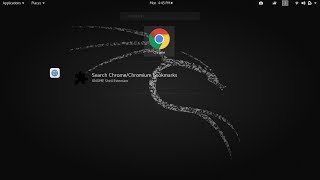Tuesday, 13 January, 2026г.
















Где искать: по сайтам Запорожской области, статьи, видео ролики
пример: покупка автомобиля в Запорожье
How To Disable Automatic Google Chrome Updates
Here's a brief description how you can disable automatic Google Chrome updates.
Type Run in the start menu and press enter to open run window. You can also press Win+R to open Run Window. Now type regedit in the run window and press enter, Registry Editor will Open. Double click on "HKEY_LOCAL_MACHINE" folder and then on the Software Folder.
Now double click on the "Policies" folder to expand. Right-click on the "Google" folder and select "New" and then "Key." Name the new key into "Update" Now Right-click on the blank space that you see on the right side of the screen and select "New" and then DWORD.(32 bit) Value. Name the new DWORD "UpdateDefault."
Cool, Now Double-click on this new "UpdateDefault" DWORD, a pop up will appear. Here we need to enter Value data to 0 and click on OK to apply the changes.
Once done you can exit the Registry Editor. And from now onwards Chrome will not download and install updates automatically.
Теги:
Disable Automatic Google Chrome Updates Disable Google Chrome Updates Google Chrome Chrome Updates
Похожие видео
Мой аккаунт


 У вашего броузера проблема в совместимости с HTML5
У вашего броузера проблема в совместимости с HTML5