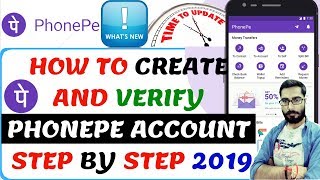Wednesday, 14 January, 2026г.
















Где искать: по сайтам Запорожской области, статьи, видео ролики
пример: покупка автомобиля в Запорожье
How to create RGB glitch effect for your videos - Adobe Premiere Pro 2017
In this Adobe premiere pro tutorial you will learn how to create RGB glitch effect for your videos. This effect can achieve easily without any plugins.
Footage: https://goo.gl/nBgDP6
How to create RGB glitch effect for your videos
1. Make 2 copies for your footage.
2. Add RGB curves to each footage and in top footage drag down blue & green
3. Middle green & red - Bottom blue & green as shown in video.
4. Change blend mode of top and middle footage to screen.
5. Use razor tool cut the parts where you want to add RGB glitch effect
6. Change position & scale for middle and top as shown in video.
7. That's it..
Is this video helpful? Let me know in the comment section...
MUSIC:
Fareoh - Cloud Ten [NCS Release]
Youtube: https://goo.gl/H2shZt
Fareoh
• https://soundcloud.com/fareoh
• https://www.facebook.com/Fareoh/
• https://twitter.com/thefareoh
• https://www.youtube.com/user/official...
Follow me on:
Twitter: https://twitter.com/anoopherez
Facebook: https://www.facebook.com/anoopteam
Instagram: https://www.instagram.com/anoophere
LIKE | SHARE | SUBSCRIBE
Теги:
rgb glitch effect glitch effect rgb glitch effect rgb glitch glitch rgb rgb glitch effect premiere pro premiere pro rgb glitch effect TUTORIAL - RGB Glitch Effect - With Adobe Premiere Pro Create a glitch (distortion) effect in Premiere Pro How To Create an RGB Glitch Effect How to GLITCH EFFECT your footage Music Video Glitch How to Create RGB Split Color Glitch Distortion Video Effects adobe premiere pro premiere pro premiere pro tutorial glitch rgb effect
Похожие видео
Мой аккаунт


 У вашего броузера проблема в совместимости с HTML5
У вашего броузера проблема в совместимости с HTML5